Page 1 of 1
Customizing the toolbars
Posted: Sun Mar 11, 2007 6:16 pm
by kk
I would like to suggest a toolbar customization option. Like in many other programs often found under Preferences, so that I can add the Save As button to the toolbar.
Posted: Fri May 18, 2007 7:24 am
by Bhikkhu Pesala
Sort Font is another toolbar button that could be added to the Standard Toolbar. Customisability is probably a major task and not very important in my view.
Re: Customizing the toolbars
Posted: Fri Mar 14, 2014 11:25 am
by Bhikkhu Pesala
As FontCreator got more features over the years, this has become more of an issue.
In Windows 7 I have enabled 125% Text and Icons, but the FontCreator icons don't seem to have got any bigger, although the text has. Now that we have so many extra palettes, drop lists to sort the glyph overview, and a Tab Bar, I keep running out of space, and have to hide toolbars to save space.
- I would like to be able to hide some toolbar icons that I never use (Cut, Copy, Paste for example), and have larger icons for those that I do use.
- I only need the rulers when dragging guidelines — something I do only occasionally. It's not currently possible to hide the rulers.
- The Overview droplist wastes 31 vertical pixels, but I only use it occasionally. The three drop lists only use left than half the window width. Edit: This toolbar can be moved to another row or disabled if not used.

- Overview Drop Lists.png (2.38 KiB) Viewed 8270 times
- The Windows Title bar is a complete waste of space until I want to click the exit button, so a full screen mode would free up another 28 vertical pixels, even more if the Menu Bar would work in fullscreen mode as it does in Opera 11.64 or 12.16
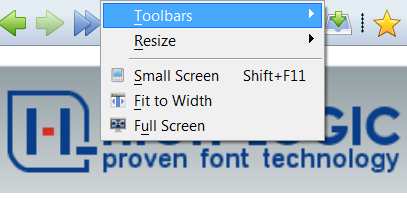
- Fullscreen Opera Menus.png (24.36 KiB) Viewed 8266 times
- The overview panel can be shown with Ctrl L shortcut, but it doesn't work to hide it
- The Drawing Toolbar has too many icons. It would be better to split the View functions to a new View toolbar: Zoom in/out, Zoom percent, Reset Zoom, Zoom to selected, Next and Previous glyph. Splitting the toolbar would allow more different arrangements, or the View toolbar could be turned off, since the scrollwheel performs most of its functions.
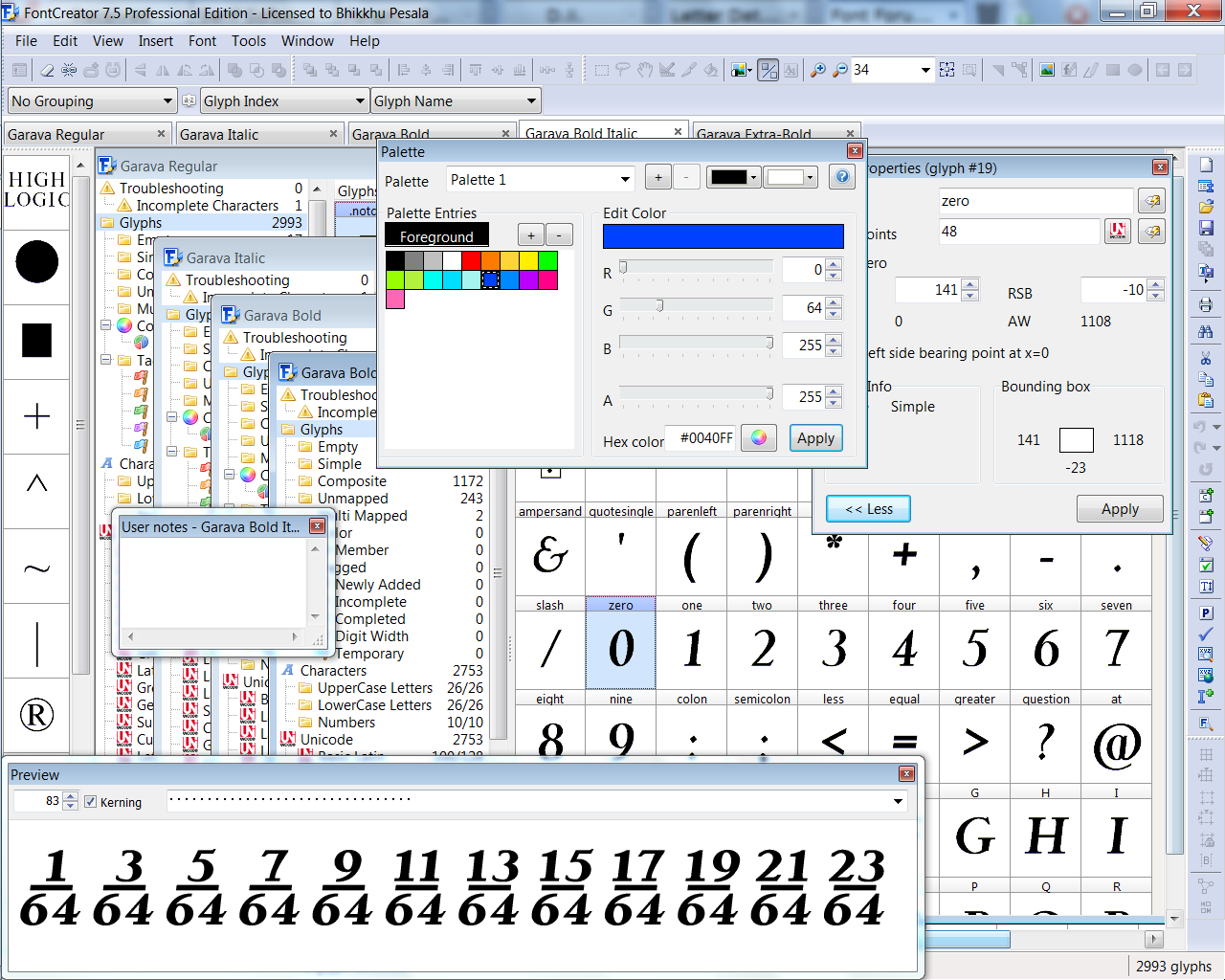
- Cluttered Workspace.png (222.63 KiB) Viewed 8270 times
Re: Customizing the toolbars
Posted: Tue Jun 09, 2015 9:49 pm
by Bhikkhu Pesala
MainType 6.0 already has a Large Icon set (24 pix) and a Small Icon set (16 pix).

- MainType Small Icons.png (11.39 KiB) Viewed 7813 times

- MainType Large Icons.png (11.44 KiB) Viewed 7813 times
As monitors get ever higher resolution it will soon become imperative to have large icon sets. The best solution would be scalable SVG icons that can adapt to the display resolution, but at least there should be medium (24 pix) and large (32 pix) icon sets in addition to the current small icons (16 pix).
Re: Customizing the toolbars
Posted: Wed May 03, 2017 9:57 pm
by PJMiller
I can highly recommend a dual monitor system.
One screen for the actual program window and the other screen for dialogs toolbars and even the menus if you want leaving the largest screen area for the glyph overview and the glyph edit window.
It does take some time to get used to but it is worth it.
Re: Customizing the toolbars
Posted: Thu May 11, 2017 7:32 pm
by Bhikkhu Pesala
Now that I have a dual monitor system it does not make me not want to customise toolbars. On the contrary, it raises new issues that are not a problem with a maximised window on one monitor.
- Floating palettes now need to move together with the window to keep them in the same relative position
- Since I might change my monitor setup, I now need to save toolbar layouts for reloading when/if I modify the monitor layout. In Serif Applications, I have created portrait workspaces for working on my primary monitor, which I use in 1200x1600 portrait configuration. It's good for FontCreator too, as the Overview Panel tree can be fully expanded without needing to scroll even on my large fonts with lots of character sets.
- I think that some users would also like the option to choose the icon sizes
Re: Customizing the toolbars
Posted: Thu May 11, 2017 8:02 pm
by PJMiller
I usually have the main window maximised on the larger monitor (always the one on the right) and all the toolbars dialog boxes and menus on the second monitor to keep them out of the way of the main window.