Page 1 of 1
How to add Glyphs to Sample Text?
Posted: Tue Aug 23, 2016 2:02 pm
by memesue
Can anyone please tell me how to copy (add to) Sample Text box, the glyphs? If I highlight a character from the Private Use Area, I can add to the Sample Text box, however if I click on the Glyphs button, and switch over to the glyphs, I can not add to Sample Text box. It does give me the option to copy to clipboard, but I don't know what that is. I use Photoshop Elements, and Photoshop Elements does not have a glyph panel.
Any and all information would be helpful as I can't seem to find anything in the help section on this.
Thanks,
Re: How to add Glyphs to Sample Text?
Posted: Tue Aug 23, 2016 3:42 pm
by Erwin Denissen
There is no universal way to copy glyphs; you should copy characters as those all have a Unicode code point.
If you wish to use a specific glyph, which is not available through the characters, then you might be able to access it through OpenType features. The font vendor might have some documentation to help you.
Re: How to add Glyphs to Sample Text?
Posted: Tue Aug 23, 2016 3:54 pm
by Bhikkhu Pesala
Since you're using an image program, why not copy the glyph as an image?
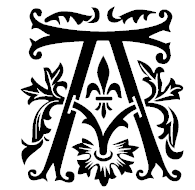
- Glyph as Image.png (8.79 KiB) Viewed 5007 times
Re: How to add Glyphs to Sample Text?
Posted: Wed Aug 24, 2016 12:30 am
by memesue
Erwin Denissen wrote:There is no universal way to copy glyphs; you should copy characters as those all have a Unicode code point.
If you wish to use a specific glyph, which is not available through the characters, then you might be able to access it through OpenType features. The font vendor might have some documentation to help you.
Please forgive my ignorance on this, but that is the problem I am having. Some fonts do not have a Private Use Area, but all the special characters will show up under the Glyph's side when I click on the button. What other Open Type features do you mean? The font vendor? Where is that?
Let me also say, I am using version 6.0, not 7.0.
Re: How to add Glyphs to Sample Text?
Posted: Wed Aug 24, 2016 12:42 am
by memesue
Bhikkhu Pesala wrote:Since you're using an image program, why not copy the glyph as an image?
Glyph as Image.png
I don't seem to have the ability to copy, which is why I am here. However as I mentioned above, when I right click on a letter, the only option is
"copy as image to clipboard" . If I could do this I would, but I don't have a clipboard! Apparently Windows 7, does not have a clipboard.
I have never used one in the previous versions of Windows. Further more, isn't this a font program/manager? I mean, I paid for the program with the hopes of being able to access glyphs in the first place! I should be able to add letters,, swashes, swirls, curly cues and so on into the "sample box".
I should be able to play around with these options in the sample box, then when I am happy with what I have created, then I should be able to highlight the word from the sample box, click copy and paste into my program. At least that how it should go.
I have only the Standard Version, is possible what I am asking only available through the Pro Version?
Re: How to add Glyphs to Sample Text?
Posted: Wed Aug 24, 2016 2:42 am
by Bhikkhu Pesala
memesue wrote:Bhikkhu Pesala wrote:Since you're using an image program, why not copy the glyph as an image?
I don't seem to have the ability to copy, which is why I am here. However as I mentioned above, when I right click on a letter, the only option is "copy as image to clipboard" . If I could do this I would, but I don't have a clipboard!
The reason why you cannot copy some glyphs as text is because they are not mapped to any code-point. MainType only shows unmapped glyphs when you switch to Glyph mode.
All versions of Windows have a
clipboard. When data is on the clipboard, you just press Ctrl V to paste it.
You can copy unmapped glyphs as images. As you said:
memesue wrote:When I right click on a letter, the only option is "copy as image to clipboard"
Press Ctrl V in PhotoShop Elements to paste it.
If you select a glyph that is mapped, then the option to copy it to the samples pane will not be greyed out, and you will be able to copy it as text.
Re: How to add Glyphs to Sample Text?
Posted: Wed Aug 24, 2016 2:49 am
by Bhikkhu Pesala
PhotoShop Elements does not yet support OpenType features:
99jon wrote:Fonts with the otf suffix contain the word pro in the title, however advanced features such as glyphs are only available in In Design and Photoshop CS6. They have not yet reached Elements.
*.otf characters are cross platform e.g. Mac and Windows compatible. So you may be able to use them in word processing documents. It may be possible to then copy and paste into a blank PSE document although I haven’t tried it personally.
My own Pali font also contains some (coloured) swashes and some fancy drop caps like that illustrated above, that are not mapped. MainType can display them as glyphs and copy them as images, but because they have no code-point they cannot be copied as text. They can be used in programs that support them (like Serif PagePlus)
using OpenType features.