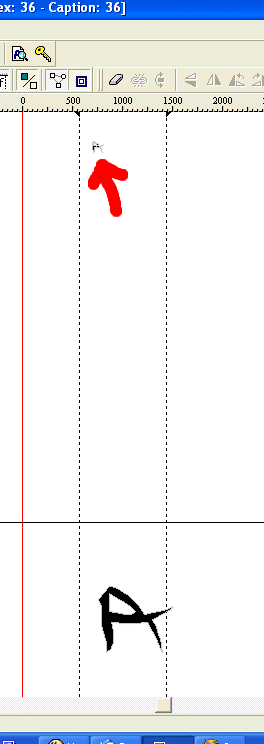what am i doing wrong?
what am i doing wrong?
i wrote on a piece of paper my handwriting, all of the letters. i broke them up into peices (yet they werent 300x300 pixels in size) so i imported them and stretched them. they show fine in the little graph, show fine in the little charmap, but in test view and when i save the font file it shows no letter for the letter capital A.
ideas?
heh, im new and tried to follow the tutorial as best i could.
mike
ideas?
heh, im new and tried to follow the tutorial as best i could.
mike
I don't import images, but just did a little test and it worked fine for me, so let's explore this a bit. What size was the bitmap you did make? When you reopen the file, do you still have a glyph at capital A? If not, the picture didn't get imported correctly, or the font didn't save right. Also, check under Format:Mappings for the letter A and make sure it is mapped to "Latin Capital Letter A". Also check that the glyph is composed of a bunch of points when you double click, and it's not just a background pic. Those are the only things I think could have gone wrong.
Hope one of these works.
The bad thing is, I think I managed to import an image onto the background once, like I think you may have done, and now I can't figure out how I did it.
Oh well, Good luck,
Van Anderson
Hope one of these works.
The bad thing is, I think I managed to import an image onto the background once, like I think you may have done, and now I can't figure out how I did it.
Oh well, Good luck,
Van Anderson
it's set to latin capital letter a, it has the bunch of points and i dont think it's a background picture
if you want to take a look at it you can see it: http://members.aol.com/crane8/font.ttf
=/
if you want to take a look at it you can see it: http://members.aol.com/crane8/font.ttf
=/
-
Erwin Denissen
- Moderator

- Posts: 11158
- Joined: Fri Oct 04, 2002 12:41 am
- Location: Bilthoven, The Netherlands
- Contact:
I guess you are not using version 3.x. You can download the latest version from this site.heh, im new and tried to follow the tutorial as best i could.
The font seems to be corrupted (the gasp table and some post information seems to be invalid). The glyph with the mentioned problems, has two A's. One very tiny A above the other is causing problems.
Best thing to do is create a new font and copy and paste the modified A to the new font.
You can add a background image on a Glyph Edit window through the Background toolbar. Choose Toolbars from the View menu and select background to display or hide the toolbar.The bad thing is, I think I managed to import an image onto the background once, like I think you may have done, and now I can't figure out how I did it.
sorry. i think the problem was my ftp (it was full) so i hosted it on another one. the file can be viewed at http://members.aol.com/imgbackup/font.ttf
i don't see it having two a's? perhaps, since the file was currupt it would load incorrectly? :/
i don't see it having two a's? perhaps, since the file was currupt it would load incorrectly? :/
I loaded the font and got the "A" when I tried it in Word. It is quite small - I had to increase the size to about 48 point before I got a good look at it - and I would increase the size about double (put it in contour mode, drag a box around the whole character, then select scale on the Transform toolbar and enter 200 in both H and V) Everything else looks good except for the second A you have in the glyph: When you edit the glyph, there are actually two copies of the "A" in the character. The second one, which Erwin refered to, is located at x=740, y=5615. The contours you want are centered at location 1050,900. That's why when I opened the character (Under Tools:options:Glyph, I have Auto Fit Glyph in Window selected, a very useful setting, I find.) it auto fit abnormally small, due to the presence of the extra contours way the heck up there.
Two suggestions: double the size of your character, and delete the extra copy of the contours and you should be well on your way.
Van Anderson
PS, That is an interesting font. What tools did you use to design the letterforms?
Two suggestions: double the size of your character, and delete the extra copy of the contours and you should be well on your way.
Van Anderson
PS, That is an interesting font. What tools did you use to design the letterforms?
Last edited by vanisaac on Thu Apr 10, 2003 3:31 am, edited 1 time in total.
-
Erwin Denissen
- Moderator

- Posts: 11158
- Joined: Fri Oct 04, 2002 12:41 am
- Location: Bilthoven, The Netherlands
- Contact:
ah man. this is so awesome i'm about to wet myself. i deleted the extra copy (thanks guys, i don't even know how it got there!) and i doubled the size. woohoo. the font is based off my actual handwriting (or will be), i have three different variations of handwriting depending on the time of day i write (its weird)
thanks guys !
!
thanks guys
-
Bhikkhu Pesala
- Top Typographer

- Posts: 9877
- Joined: Tue Oct 29, 2002 5:28 am
- Location: Seven Kings, London UK
- Contact:
Character widths and bearings are not right.
Try to make all of your characters sit neatly within the character cell, with a little bit of space on each side, though with italic scripts you sometimes need the side bearing to be negative on the right. The I in your font is not wide enough, that is why the J prints on top of it. Move the side bearings with the mouse, until it looks right in the font test window.
|A|B|C|D|E|F|G|
Try to make all of your characters sit neatly within the character cell, with a little bit of space on each side, though with italic scripts you sometimes need the side bearing to be negative on the right. The I in your font is not wide enough, that is why the J prints on top of it. Move the side bearings with the mouse, until it looks right in the font test window.
|A|B|C|D|E|F|G|
Yeah, those little dashed vertical lines that sit, mostly, on the sides of your characters determine the amount of horizontal space your character will allocate for itself. If that area is too small, your characters will be crowded. Moving those lines (you can just hold the line with your mouse pointer and move) to give your characters more breathing room will positively effect the look and feel.
Van
Van
Of course! Remember how you increased the amount of space the letter "I" took up? Well, if you do the same thing to the space character, (the fourth glyph) then you will increase how large an area the word processor will allocate for a space. Right now, your space character seems to take up 569 funits (the name of the unit for the font's internal measurement system), while your C character is 1479 funits. If you go to the full font view and right click on the character, selecting properties, you can enter a number under Advance Width to manually enter a number rather than moving the sidebearing lines with the mouse. The advance width is exactly how large a space the word processor allocates for the character.
That answer your question, or was it a bit much?\
Good luck,
Van Anderson
That answer your question, or was it a bit much?\
Good luck,
Van Anderson