symbol font is pale and hard too see on the screen
symbol font is pale and hard too see on the screen
I am a newbe. I am getting started with symbol fonts using Font Creator 4 build 0.0.134.49. For a starting point I copied several symbols from other fonts into a new symbol font file. I can load and see the fonts but they are very pale on the screen. The font is not dark and crisp. Can anyone help with this? I can email the font I am working with to someone who can help me. Thank Larry.
-
Dave Crosby
- Typographer

- Posts: 793
- Joined: Mon Feb 23, 2004 1:13 pm
- Location: Enoch, Utah
Thus begins your introduction to hinting and the wonders of rasterizing at low resolution. In FCP, you have a choice to make: Do you want more fidelity to the shape of the symbol, or do you want a crisp, clear figure? If you want fidelity, the current state of affairs is the best you can get without hinting (actually "instructing"). If, on the other hand, you want a crisp image, you can delete gray-scale rendering in the Grayscale window accessible in one of the menus. FCP does not have native support for True Type hinting, though it does not delete that information from font files it opens. That said, if you modify a character within a font, the hinting information for that character is not preserved. Likewise, FCP will not copy hinting from one font to another.
In other words, you have several choices: 1) You can leave things as they are, confident in the fact that your font prints beautifully. 2) You can fiddle with your outlines until you get a good representation at a given point size. 3) You can delete grayscale rendering so the symbol is less fuzzy. 4) You can get ahold of a BDF (Bitmap font file) creator and use the Microsoft Type Development tool for embedding bitmap font files into your TTF. 5) You can spend a thousand bucks and get a substandard program like Fontographer which lets you hint. 6) You find another free or nearly free program for hinting your font, in which case, I would ask that you email me where you found it.
In other words, you have several choices: 1) You can leave things as they are, confident in the fact that your font prints beautifully. 2) You can fiddle with your outlines until you get a good representation at a given point size. 3) You can delete grayscale rendering so the symbol is less fuzzy. 4) You can get ahold of a BDF (Bitmap font file) creator and use the Microsoft Type Development tool for embedding bitmap font files into your TTF. 5) You can spend a thousand bucks and get a substandard program like Fontographer which lets you hint. 6) You find another free or nearly free program for hinting your font, in which case, I would ask that you email me where you found it.
-
Bhikkhu Pesala
- Top Typographer

- Posts: 9878
- Joined: Tue Oct 29, 2002 5:28 am
- Location: Seven Kings, London UK
- Contact:
This could be because the font is too spindly, but it more likely because of the lack of hinting information. Font Creator doesn't yet support characer hinting, which adds pixels at small sizes to thicken lines that would otherwise disappear or be just a single pixel. E.g if font scaling would give a stroke thickness of 1.5 pixels, hinting will scale it up to 2 pixels.
Without hinting, Windows will use grayscale to add a grey pixel where necessary. This is what makes the font look pale on the screen, compared to hinted fonts, but it smoother and easier to read than with greyscaling turned off.
Hinting is important only on screen, at normal or small sizes. When it comes to printing on high-resolution printers, all hinting information is dropped, so it makes no difference.
If the problem is due to the font being spindly, you can use the transform wizard to embolden the font, but this feature is not yet in the official release. If you are comfortable with using beta software, it is available here.
Nice explanation by Vanisaac about greyscale. You can turn off font smoothing in Window Control Panel too.
Hinted and Unhinted 12 pt Fonts, no Font Smoothing
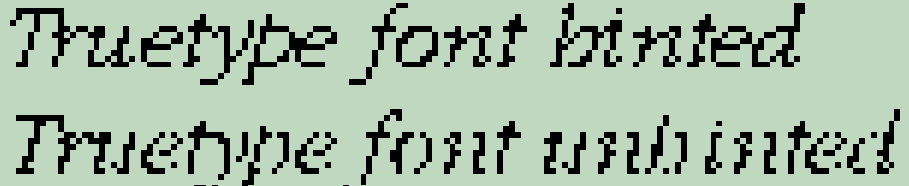
Hinted and Unhinted 12 pt Fonts, with smoothing
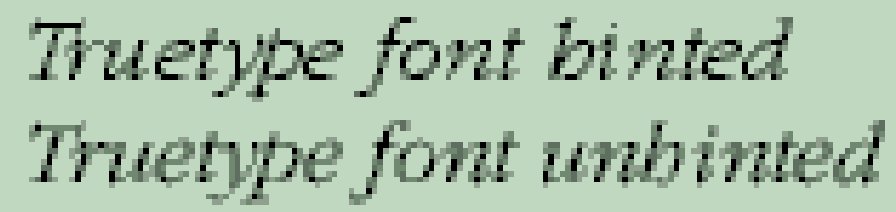
Without hinting, Windows will use grayscale to add a grey pixel where necessary. This is what makes the font look pale on the screen, compared to hinted fonts, but it smoother and easier to read than with greyscaling turned off.
Hinting is important only on screen, at normal or small sizes. When it comes to printing on high-resolution printers, all hinting information is dropped, so it makes no difference.
If the problem is due to the font being spindly, you can use the transform wizard to embolden the font, but this feature is not yet in the official release. If you are comfortable with using beta software, it is available here.
Nice explanation by Vanisaac about greyscale. You can turn off font smoothing in Window Control Panel too.
Hinted and Unhinted 12 pt Fonts, no Font Smoothing
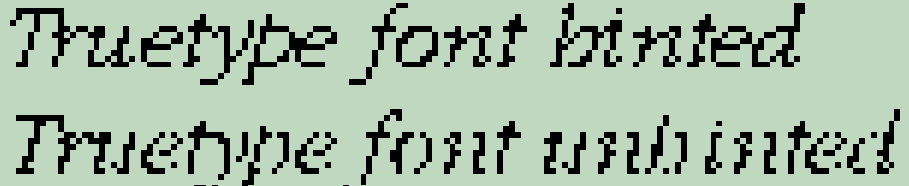
Hinted and Unhinted 12 pt Fonts, with smoothing
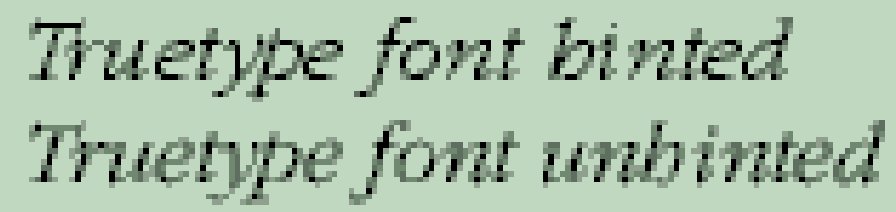
transform question
Yes, the problem of no hint information is exactly what I see. I turned off gray scale and the font is no longer faded but now there are line breaks in the font.
I downloaded and installed the BETA version of FCP and I am looking at the Glyph Transformer... I see a lot of options in the categories "Outlines", "Metrics", "Effects". Given my problem of thin lines in the font showing up as breaks in the font, which options would I select and copy over to the right side of the Glyph Transformer...? What number would I set the Vertical and Horizontal numbers too? After setting the Glyph Transformer inputs I just click the save button. Is that correct?
Thanks
Larry Johnson
I downloaded and installed the BETA version of FCP and I am looking at the Glyph Transformer... I see a lot of options in the categories "Outlines", "Metrics", "Effects". Given my problem of thin lines in the font showing up as breaks in the font, which options would I select and copy over to the right side of the Glyph Transformer...? What number would I set the Vertical and Horizontal numbers too? After setting the Glyph Transformer inputs I just click the save button. Is that correct?
Thanks
Larry Johnson
-
Bhikkhu Pesala
- Top Typographer

- Posts: 9878
- Joined: Tue Oct 29, 2002 5:28 am
- Location: Seven Kings, London UK
- Contact:
It will be very much a matter of trial and error - mostly error to begin with. Save you font as a copy first. And apply the bold effect, which seems to be very heavy for what you need.
There is no undo either, so you have to reopen your font each time until you get it right. When you are happy with the results for one character, change the range from "selected" to "all" and apply the same transormation to all the glyphs.
Since this is a new feature, you know as much as I do about using it.
There is no undo either, so you have to reopen your font each time until you get it right. When you are happy with the results for one character, change the range from "selected" to "all" and apply the same transormation to all the glyphs.
Since this is a new feature, you know as much as I do about using it.
-
Bhikkhu Pesala
- Top Typographer

- Posts: 9878
- Joined: Tue Oct 29, 2002 5:28 am
- Location: Seven Kings, London UK
- Contact:
Here is one I did. The Varsity font, a Serif version of University Roman, is thin, and has no bold version. I made a bold version using the glyph transform. This is not nearly heavy enough for a true bold version, but I assume that what you want is just to make your font slightly heavier.

I used settings of 10 and 5 funits with the bold transformation. This much might be enough to stop it breaking up or looking grey due to lack of hinting information.

I used settings of 10 and 5 funits with the bold transformation. This much might be enough to stop it breaking up or looking grey due to lack of hinting information.
With regard to the Bold feature in the Glyph transformer:
The boxes will only accept whole numbers and the whole numbers seem to me to represent f-units. The number determines by how much the white areas are eroded in the emboldening process. However each glyph outline is surrounded by white areas and they are eroded on both sides of each stroke so that, overall, the glyph's strokes are emboldened by two f-units for each number entered, i.e. 5 entered in a box means an increase, in glyph outline strokes, of 10 f-units in that direction.
A way I found to get the degree of emboldening I wished to have, was to put low values in the boxes and repeat the emboldening process over and over, counting as I went.
Bhikkhu Pesala's advice is, as usual, very appropriate i.e. save the original where you cannot easily Save over it and work on a copy of it. I work from the Desktop. Bhikkhu Pesala gave a good tip previously and I adopt it now all the time. He suggested that two copies of the same font be opened in FCP and the Windows tiled vertically (Window menu). Work in one Window and compare with the other.
Joe.
The boxes will only accept whole numbers and the whole numbers seem to me to represent f-units. The number determines by how much the white areas are eroded in the emboldening process. However each glyph outline is surrounded by white areas and they are eroded on both sides of each stroke so that, overall, the glyph's strokes are emboldened by two f-units for each number entered, i.e. 5 entered in a box means an increase, in glyph outline strokes, of 10 f-units in that direction.
A way I found to get the degree of emboldening I wished to have, was to put low values in the boxes and repeat the emboldening process over and over, counting as I went.
Bhikkhu Pesala's advice is, as usual, very appropriate i.e. save the original where you cannot easily Save over it and work on a copy of it. I work from the Desktop. Bhikkhu Pesala gave a good tip previously and I adopt it now all the time. He suggested that two copies of the same font be opened in FCP and the Windows tiled vertically (Window menu). Work in one Window and compare with the other.
Joe.