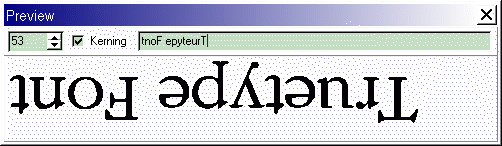Thanks for the tips, folks!
I used the "brute force and awkwardness" method of double-clicking on each glyph, drawing a "selection outline" around the whole glyph and then using the Transformation ToolBar's vertical flip to invert the glyph.
The first letter transformed was the capital E and I used the up and down keyboard arrows to move the bottom back up to the same level as the top had been.
Using the E as a reference and the Font | Test feature to examine the results (at about 36 font size so the differences were easier to see), I flipped the basic upper case letters and numbers and adusted their postions until the bases looked right.
Lower case letters and symbols were done the same way, with a bit more fiddling required to get them about right (in hindsight, creating a reference of the veritcal alignment by printing all the characters out between a couple of E's would have been a good idea).
I deleted all glyphs in the original set except the ones on a US-standard keyboard, which helped a bit. The final operation at the glyph level was to use the Transformation Toolbar's Mirror option to do the left-right flip.
In terms of the issue of right-justification and inverse sequencing, my application needs only short text strings and I'm working in Microsoft's eVB environment. This gives me textboxes that can be set for right justification of text. If I had been using Microsoft VB, textboxes there have a RightToLeft property that might be able to handle the inverse sequencing of letters, but eVB has a function StrReverse which returns a string in reverse character sequence.
Given all of the above, it seems that we can get where we need to be. There is probably some elegant (or at least faster!) way of doing the vertical flip and re-alignment of the glyph bases, but shift-and-check was adequate.
Again, thanks! If anyone has the expertise with Font Creator and is moved to elaborate on the right way to do that, it would be interesting.
(Unfortunately, prisms were not part of the solution space for this application, but the underlying simplicity of the texts we need to display made them unnecessary! )

JamesC