Page 2 of 2
Re: New Pair Adjustment
Posted: Thu May 23, 2019 9:57 pm
by Bhikkhu Pesala
Since they are not used, I think it makes no difference which option you choose.
Another way, if you have no other OpenType features, would be to clear the script in the OpenType Designer, then run the kern wizard once more when you have finished designing your font, adding glyphs, etc.
Side-bearings should be right first, before thinking about kerning.
Re: New Pair Adjustment
Posted: Sun May 26, 2019 6:12 am
by Gary
Bhikkhu, I have watched many of your videos trying to figure things out. In one of your videos I saw you setting the Fixed Bearings at 10. The first time I used the Automatic Metrics Wizard I used the default of 100. I had trouble getting the spacing of each glyph close enough to replicate the hand drawn font I am working on. I ran it several more times and right now I am down to 60. Is it better to set everything at 10 and then adjust the Glyph Spacing factor to get the spacing I want. I realize you do not use the automated tools that much but I am new to this and I will be using them for what I am doing. I do realize that I may have to adjust some individual glyphs manually to get the look I need.
Are you using the Font Validate Wizard?
Thank you
Re: New Pair Adjustment
Posted: Sun May 26, 2019 6:27 am
by Bhikkhu Pesala
Autometrics is a bit crude — it just sets the same fixed value for each selected glyph. Optical metrics in the Professional Edition calculates suitable metrics based on the shape of glyphs. I suspect that hand-written scripts will need each glyph to be adjusted manually, especially if you want the
script to be joined.
Yes, I use the font validation wizard to check for errors.
Re: New Pair Adjustment
Posted: Sun May 26, 2019 6:35 am
by Gary
The hand drawn fonts I am replicating are not script and do not need to be joined. I posted a screenshot of a real sample in a prior reply of what I am actually working on. Does using the Fixed Bearing setting of 10 give me more flexibility for spacing?
Re: New Pair Adjustment
Posted: Sun May 26, 2019 6:42 am
by Gary
I am using the 11.5 Professional version.
Re: New Pair Adjustment
Posted: Sun May 26, 2019 12:42 pm
by Bhikkhu Pesala
Using fixed side-bearings is limiting, but it is fine for a first guess. The Professional Edition can generate Optical Metrics that depend on the shapes of glyphs.
Use the preview toolbar to see a full alphabet to decide if the spacing is too tight or too loose. Side-bearings for Capitals and Lowercase may need different values.
After making a best guess, adjust individual side-bearings manually until the alphabet looks evenly spaced.
These screenshots compare Optical Metrics for my Pali Regular font with Autometrics of 50 funits on both sides. Other fonts will require different spacing, but do spend some time to get it looking right before starting with kerning.

- Optical Metrics.png (25.89 KiB) Viewed 3300 times
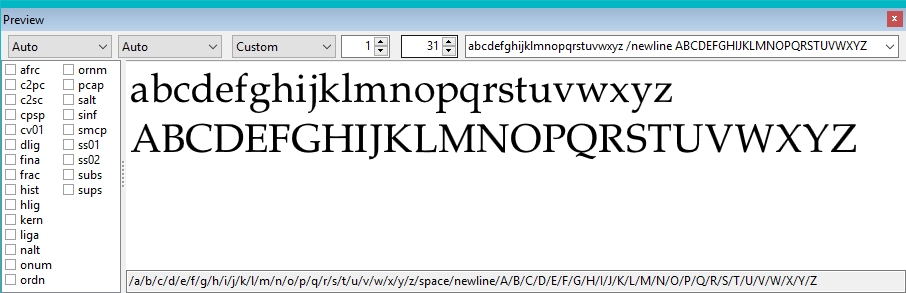
- Autometrics.png (25.7 KiB) Viewed 3300 times
Re: New Pair Adjustment
Posted: Sun May 26, 2019 7:52 pm
by Gary
In the Preview Tool bar you can select Custom, Default, Kerning and All Known. I see you have Custom selected in your example. Which setting most accurately represents how the font will look if exported and installed and which view should I use to determine how the spacing really looks?
Re: New Pair Adjustment
Posted: Sun May 26, 2019 8:12 pm
by Bhikkhu Pesala
There is also a choice of None, i.e. no OpenType features.
If you start with None, then select kern and deselect it, the drop list will change to Custom. The same if you start with Default, and disable the default features.
For the purposes of testing spacing with different autometrics or optical metrics, you want to see how the text looks without kerning.
Do read the help file, I don't have time to explain every aspect of the program.