2 step Clean-up for Scanned-in glyphs
Posted: Thu Dec 08, 2005 6:44 pm
Cleaning cruddy Scanned in Gylphs
Scan, copy to ClipBoard, Paste into FC Editing Window.
Scan, Copy, Paste. Scan, Copy, Paste ... Oh no!!
Scanned images often contain unwanted background junk.
If you have some glyphs or even whole fonts like this, FC gives you at least two choices for cleaning them up:
OPTION ONE: Make a new font.
Convert the glyphs to bitmaps and clean them up and import or paste them into a new font.
Or, you could use the messy bitmaps as background in FC and use Draw Contour to trace only the parts you want.
OPTION TWO: Clean the glyphs within the existing font.
FC can make quick work of this option.
Be sure to save the font under a new name before making changes to assure nothing unforseen occurs.
 1. Open an Editing Window, and go to Contour Mode
1. Open an Editing Window, and go to Contour Mode
Use the Mouse to select a PORTION of the glyph.
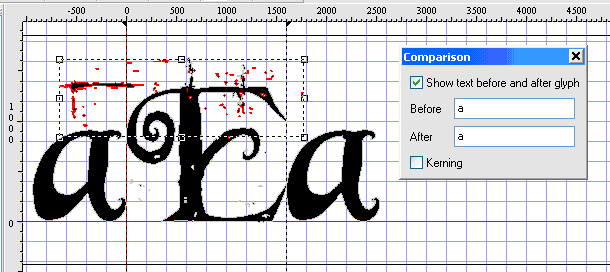
TOP SECRET - FYEO:
Only contours that are fully enclosed in the selection rectangle will be selected.
Press Delete. WARNING: every contour that has turned red will dissappear!
The knife is handy to carve off those "hangy-down" things.
If the bearings move, move them back.
If anything disappears you wanted, just press the Undo button beside Paste, and make a different selection.
If a major contour moves, undo and make sure you begin selecting from a different location outside of that contour.
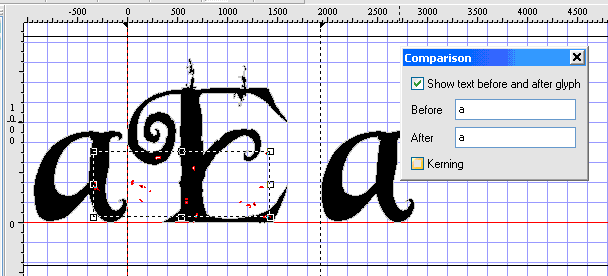
 2. When all the contours you don’t want are gone, the stuff you still don’t want are parts of contours you need.
2. When all the contours you don’t want are gone, the stuff you still don’t want are parts of contours you need.
To clean the major contours you have to change to Point Mode and select the obvious points you know you don’t want.
Edit NOTE: The knife can be used in point mode too.
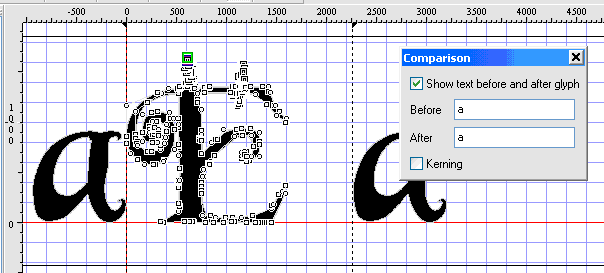
Delete, then zoom in for a closer look.
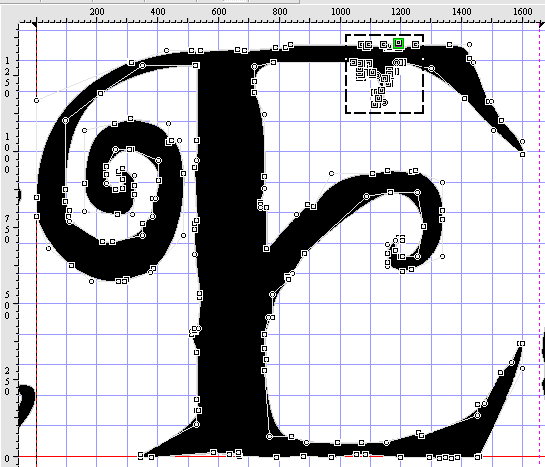
There are still too many points in this glyph. Now you have to decide how far you want to go. Good Luck!
Scan, copy to ClipBoard, Paste into FC Editing Window.
Scan, Copy, Paste. Scan, Copy, Paste ... Oh no!!
Scanned images often contain unwanted background junk.
If you have some glyphs or even whole fonts like this, FC gives you at least two choices for cleaning them up:
OPTION ONE: Make a new font.
Convert the glyphs to bitmaps and clean them up and import or paste them into a new font.
Or, you could use the messy bitmaps as background in FC and use Draw Contour to trace only the parts you want.
OPTION TWO: Clean the glyphs within the existing font.
FC can make quick work of this option.
Be sure to save the font under a new name before making changes to assure nothing unforseen occurs.
Use the Mouse to select a PORTION of the glyph.
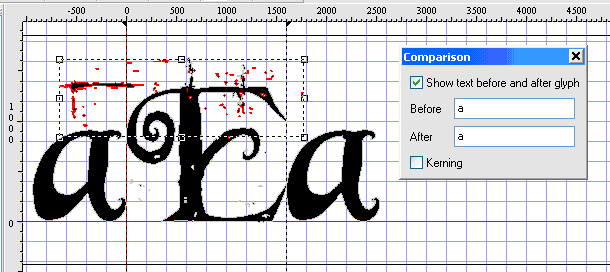
TOP SECRET - FYEO:
Only contours that are fully enclosed in the selection rectangle will be selected.
Press Delete. WARNING: every contour that has turned red will dissappear!
The knife is handy to carve off those "hangy-down" things.
If the bearings move, move them back.
If anything disappears you wanted, just press the Undo button beside Paste, and make a different selection.
If a major contour moves, undo and make sure you begin selecting from a different location outside of that contour.
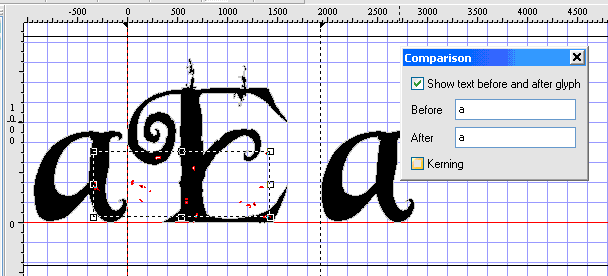
To clean the major contours you have to change to Point Mode and select the obvious points you know you don’t want.
Edit NOTE: The knife can be used in point mode too.
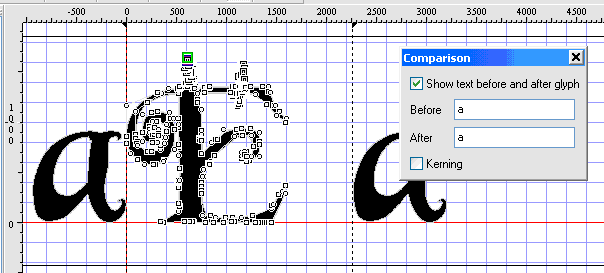
Delete, then zoom in for a closer look.
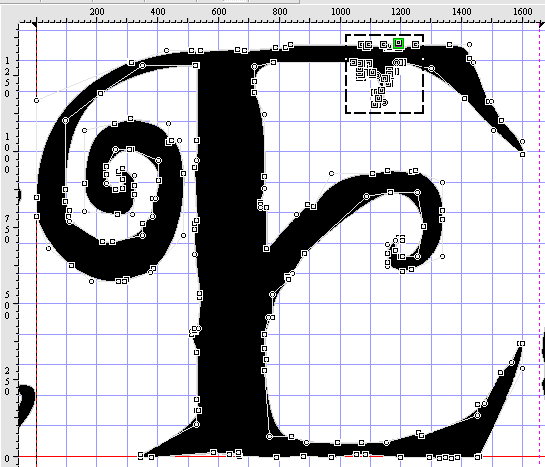
There are still too many points in this glyph. Now you have to decide how far you want to go. Good Luck!