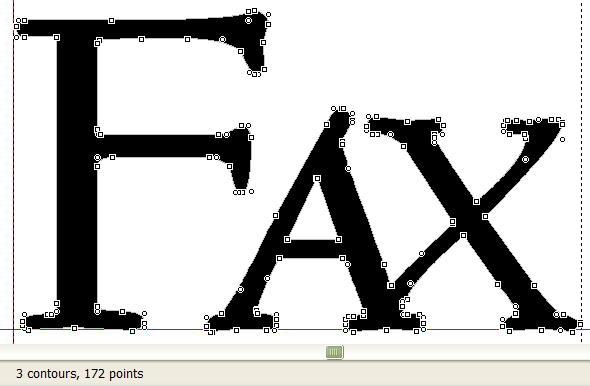This glyph has too many nodes, so I want to reduce the number.
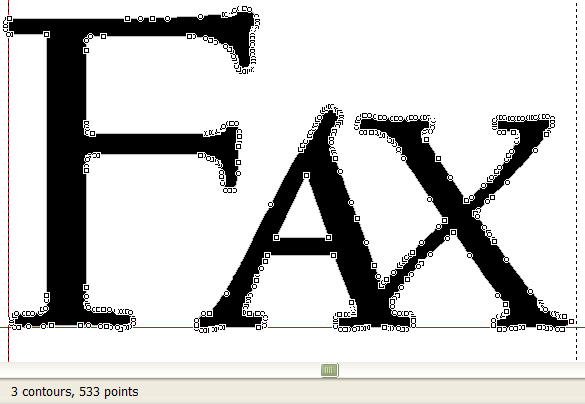
Hiding Screen Clutter
Press Alter H, followed by Alter to hide guidelines, bearing lines, and grid lines.
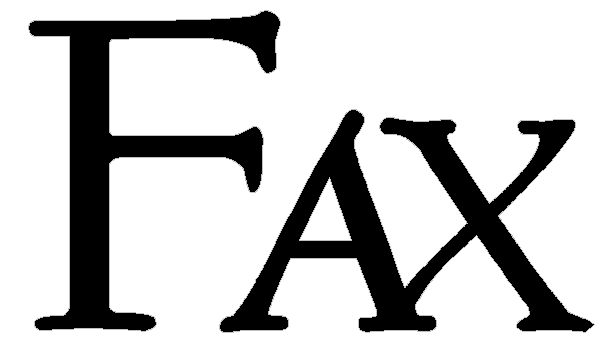
Control Print Screen to select the screen area for copying using my favourite screen capture freeware, FastStone Capture.
Copy the image to the clipboard, and close FastStone Capture to return to the Font Creator Glyph Edit Window.
Pasting the Image
Note the co-ordinates of the bottom left corner of the current glyph, and its width (or height) in the Transform toolbar.
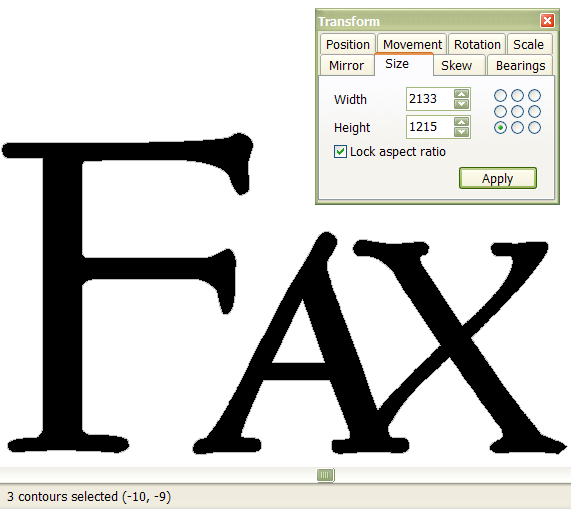
Delete the current glyph and paste the clipboard contents to create a new one. Move it to the same starting point as the old glyph and resize it to the same width, keeping the aspect ratio locked.
After
The new glyph now has far fewer nodes.