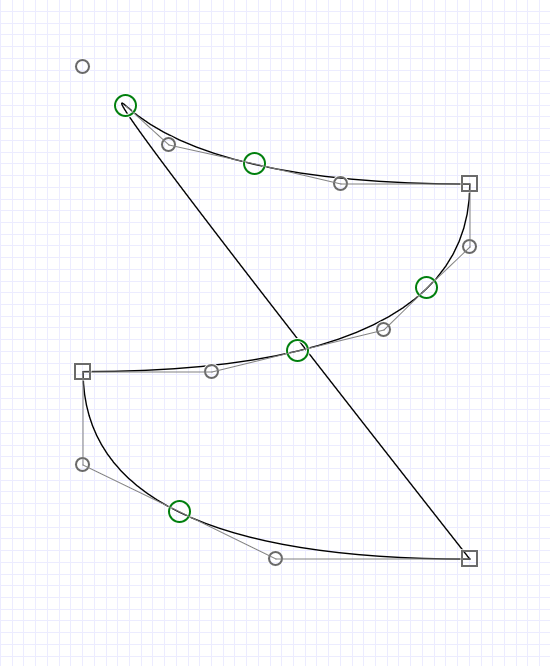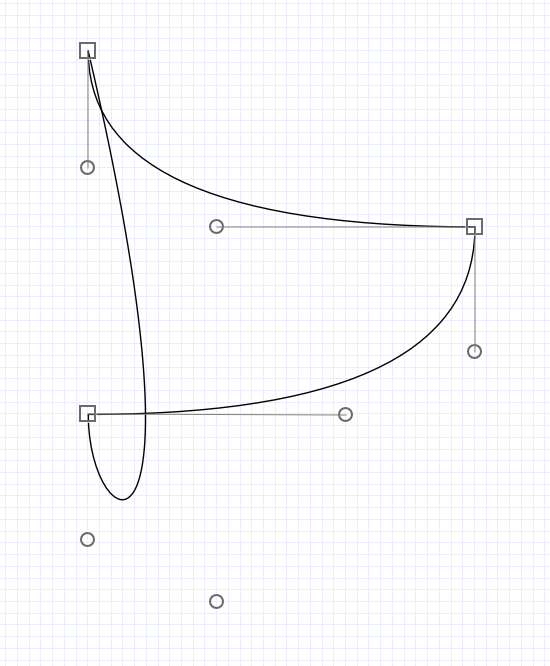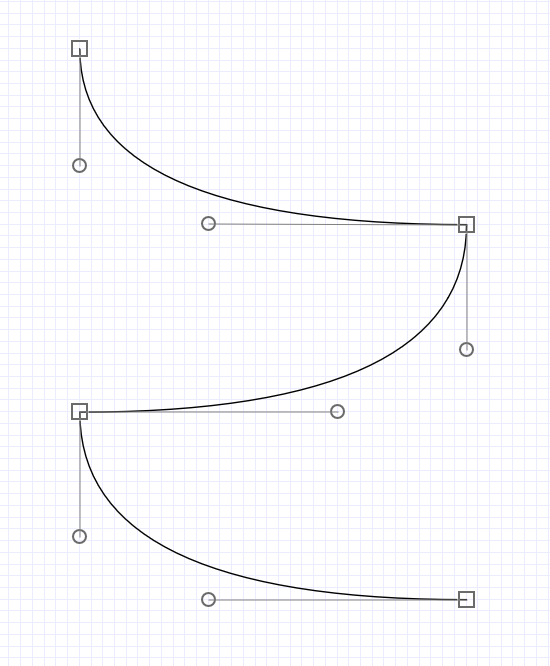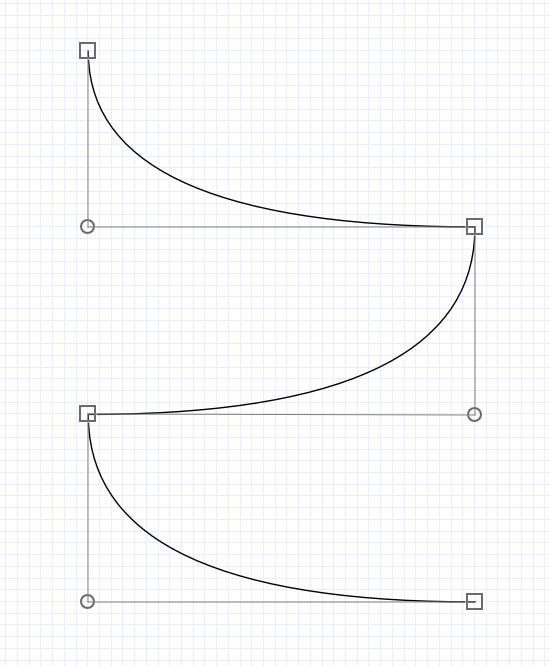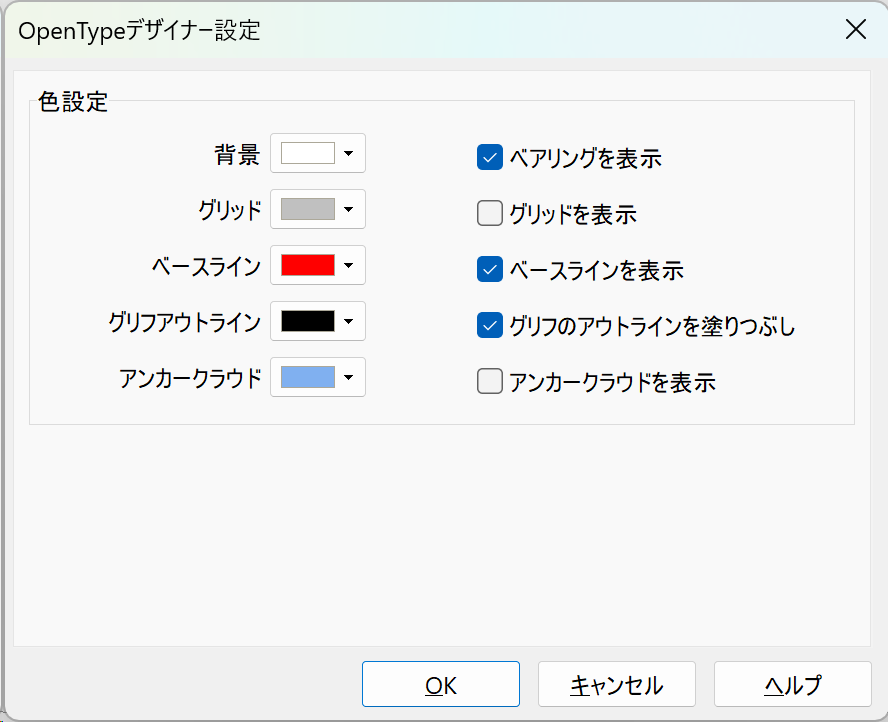I’m using FontCreator 15.0.0.3017 64-bit on a Windows 11 23H2 system and I noticed it will produce corrupted results when handling the conversion of TrueType open contours to PostScript open contours and vice versa. And when the outline format in the export settings is set to TrueType, copy-paste a normal PostScript contour will make it be converted to a TrueType contour and vice versa. And thus copy-paste a PostScript open contour in a TrueType project will cause corrupted result and vice versa.
Existing TT curve —> Toggle open contour : OK —> Convert to PS curve : Corrupted situation 1
Existing TT curve —> Convert to PS curve : OK —> Toggle open contour : OK
Existing PS curve —> Toggle open contour : OK —> Convert to TT curve : Corrupted situation 2
Existing PS curve —> Convert to TT curve : OK —> Toggle open contour : OK
Project outline format == PostScript
————————————————
Existing PS curve —> Copy and paste : OK
Existing TT curve —> Copy and paste : Converted to PS curve
Existing PS curve —> Toggle open contour : OK —> Copy and paste : OK
Existing TT curve —> Toggle open contour : OK —> Copy and paste : Corrupted situation 1
Project outline format == TrueType
————————————————
Existing TT curve —> Copy and paste : OK
Existing PS curve —> Copy and paste : Converted to TT curve
Existing TT curve —> Toggle open contour : OK —> Copy and paste : OK
Existing PS curve —> Toggle open contour : OK —> Copy and paste : Corrupted situation 2
I was designing a single line font and for some reason I changed the outline format to PostScript and forgot to switch it back, then I try to copy and paste a contour but I got a messy result. At the first time I thought maybe the copy-paste function of the program is broken, but with my further test I got varied results, it took me some time to finally figure out the logic of this bug.
The copy-paste issue only affects the copy-paste, control + mouse dragging will duplicate the TT/PS open/closed contour just fine.
I guess I can always toggle to closed contour before any conversion and copy-paste movement, but it’s better if FontCreator can take care of it for me.
And I guess copy-paste a contour will convert it into the same format as the project setting is a bug? I’m not 100% sure but I hope the future versions can let me copy-paste a contour and keep it’s original format.
Thank you!