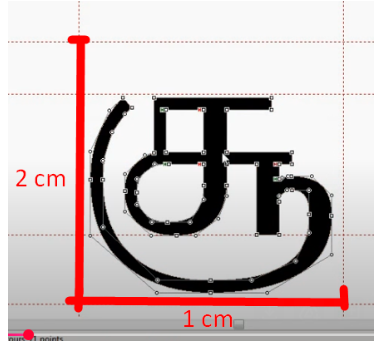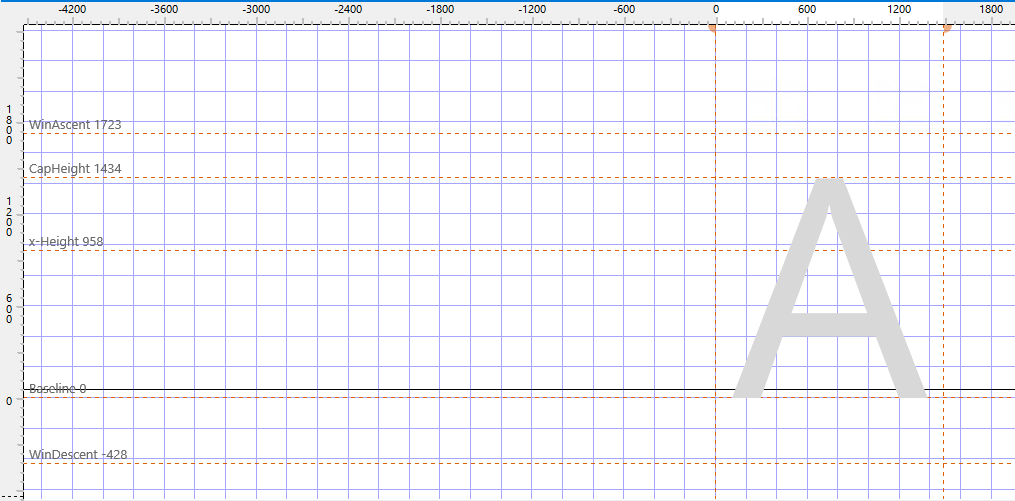The values shown in the rulers represent the internal grid of your font. These are not absolute physical dimensions but rather units relative to the font’s design space, also known as “funits”.
When you zoom in or out in the Glyph panel, you’re changing the visual representation of these funits on your screen. The numbers on the rulers scale accordingly, but the underlying font units remain unchanged.
Units per Em
The entire design space is defined by the “units per em” value, also known as “upem”. It is available at the Font Properties panel. This value can be anywhere between 16 and 16,384, though common and recommended settings are:
TrueType fonts and OpenType fonts with TrueType outlines: Usually a power of 2, typically 2048 units per em (or sometimes larger like 4096 or 8192 for very detailed designs).
OpenType fonts with CFF based outlines: Often set to 1000 units per em.
The “em” square is the reference frame for all measurements in the font. For example, if you’re working with a 2048 units per em font, a glyph that is 1024 funits tall is essentially half the “em” square.
Converting to Physical Measurements
The internal funits can be related to physical measurements (like millimeters) via a conversion factor that involves the output settings. The key formula is:
Scale = (point_size × resolution) / (72 × units_per_em)
This formula is used when converting values from the font coordinate system to physical sizes. It’s important to note that 72 points equal 1 inch, and 1 inch equals 25.4 mm. Resolution refers to the number of dots or pixels per inch (DPI/PPI) that are used when rendering the font. All devices like on-screen displays and printers have their own DPI.
If you are going to print the font, then assume the printer resolution of 72 DPI. If you want to know the scale to convert between funits and mm, use this:
Scale = (25.4/72) × (point_size × 72) / (72 × units_per_em) = (25.4 × point_size) / (72 × units_per_em)
So if your font has upem set to 2048 then if you print at point size 24, the Scale will be:
Scale = (25.4 × 24) / (72 × 2048) = 0,004134115
The height of 800 funits will then be:
800 × 0,004134115 = 3,307291667mm