Help Erwin!
I tried to install font and I get “argument out of range”. I’ve tried Truetype and CFF with same results. I’m including the font file. Please help, I’m a bit freaked out!
Thanks ahead of time.
Jonne
Help Erwin!
I tried to install font and I get “argument out of range”. I’ve tried Truetype and CFF with same results. I’m including the font file. Please help, I’m a bit freaked out!
Thanks ahead of time.
Jonne
Oh and I’ve installed the update you sent me, it didn’t fix the problem.
Erwin,
After searching through the code I found the problem entry, it’s attached. It was an argument pointing nowhere. I’m so relieved!
I’m sure you would have spotted it in an instant.
Thanks,
Jonne
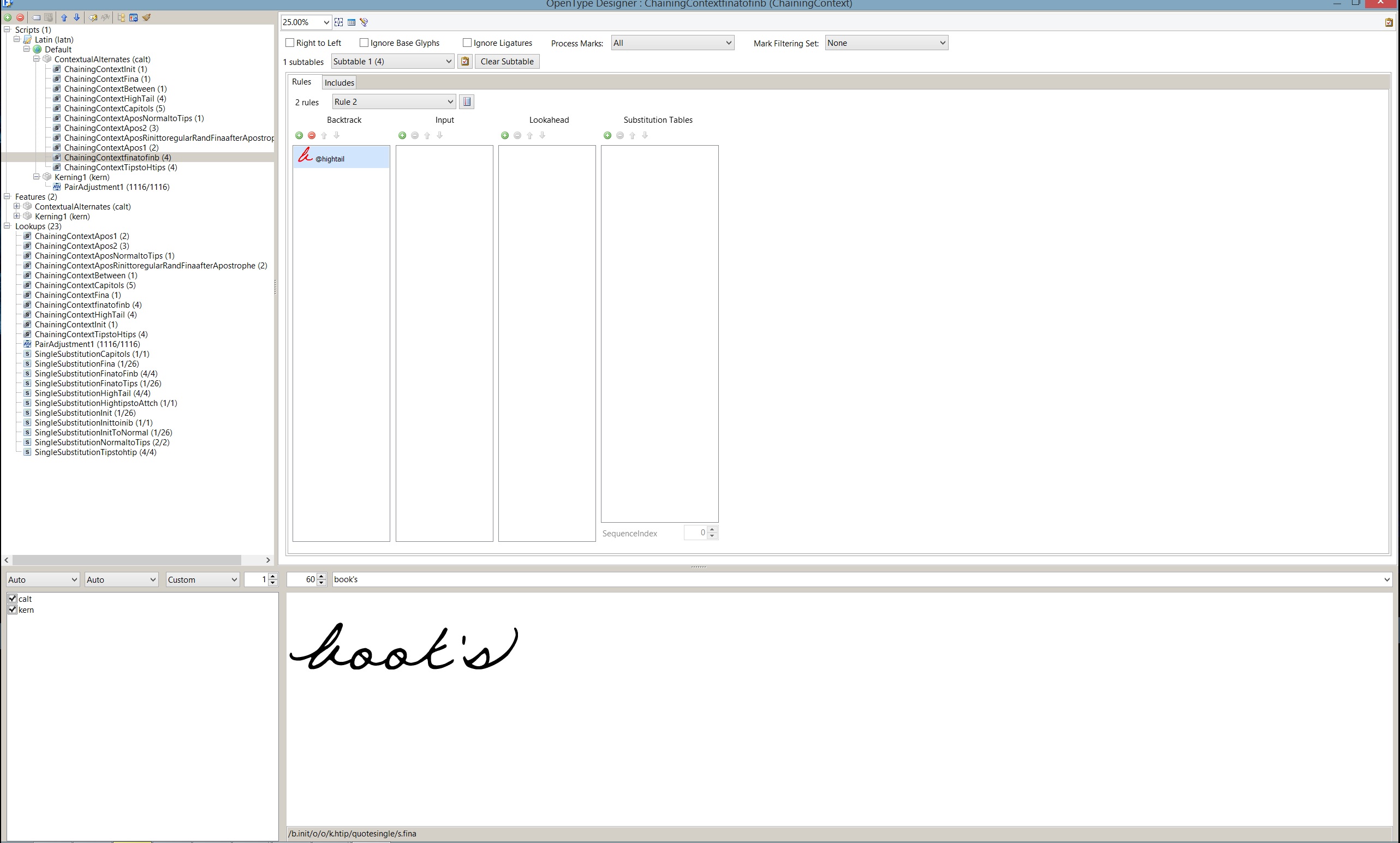
I noticed it while debugging, but for me it is still a bug in FontCreator too, that needs to be fixed.
I’m surprised you found it!
Erwin,
Again I’m freaking out and need your help again. The font doesn’t work in Word 2010 or Word 2013. I type in one word with the font and it changes the next word to times new roman or courier. Attached is how I intended the font to look. But I can’t seem to get word to use this font with any consistency.
I primarily use Word so it’s a big deal that I get it to work in that program. I have tried using Postscript and TTF with the same results. I have a feeling I’ve done something wrong in the code but I don’t know what it is. It’s really bad right now. I used to be able to type until I got to an apostrophe, then it would switch to a different font. Now I can only type one word before it changes.
Help is appreciated.
Jonne
I was.pdf (147 KB)
I was.docx (13.1 KB)
Oh and here is the FC file.
Thanks ahead of time.
I don’t have time to investigate the font, but I suspect this is happening:
Word auto-magically replaces plain quote characters with smart quotes, which are not included in your font. And while Word tries to be smart, it then decides to use a fallback font ![]()
You can add “left and right single quotation marks” through the Insert Characters feature. And while you are at it, better also include these:
left single quotation mark $2018
right single quotation mark $2019
left double quotation mark $201C
right double quotation mark $201D
horizontal ellipsis $2026
So codepoints are:
$2018, $2019, $201C, $201D, $2026
Erwin,
I know you’re a busy man and I don’t want to be a nuisance but let me bring you up to speed on my font so that when you have the time you can see what you can see. I’ve changed all the Microsoft Settings for the ‘smart’ quotes’. BTW, I did have all the left right double single quotes in this version. This did not fix the problem. I’ve gone back several versions of the the program until it worked. I’ve attached the working file if it helps. I tried integrate these two versions, one with all the updated glyphs and one with the code, but that turned out to be a mess.
So when you have the time, please, I need your help.
Thanks
I see. You removed the first couple of glyphs, and especially the first (.notdef) is extremely important. I urge you to put it back (just insetrt a glyph at the top and provide a meaningful outline) and see if that solves the problem.
Funny I don’t remember deleting any of those important glyphs. I have copied and pasted the .notdef from a working font of mine but as you can see the results are a bit unusual.
Thanks,
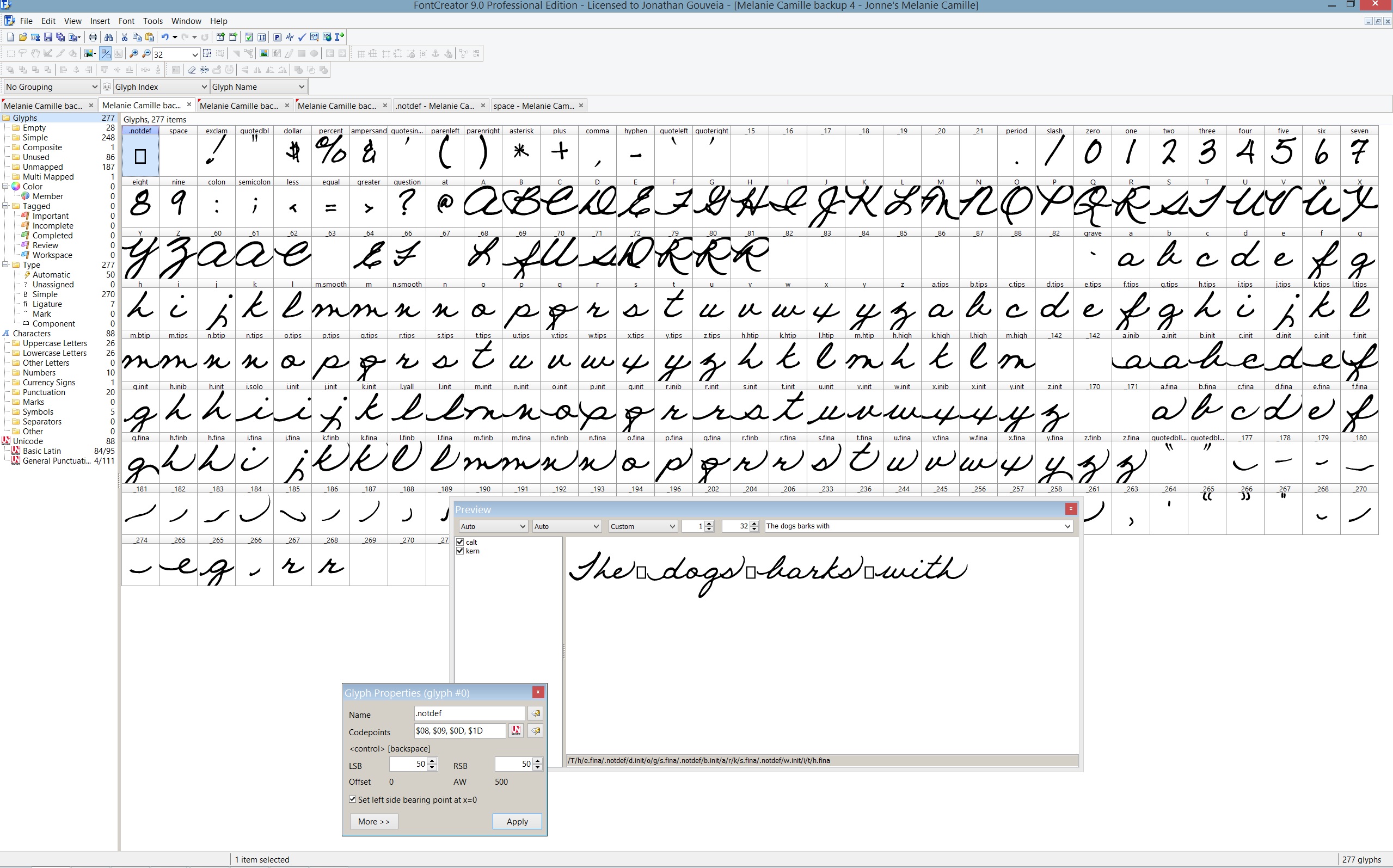
You can see the problem. Fortunately I have a version that doesn’t have boxes, but i’d like to know why they show up.
Thanks.
The space character contains incorrect codepoints: $00, $08, $09, $0D, $1D
It should only contain $20. You can simply replace them through the glyph properties tool window. The fastest way is to just click the “Auto complete code points based on glyph name” button. Don’t forget to also click the Apply button!
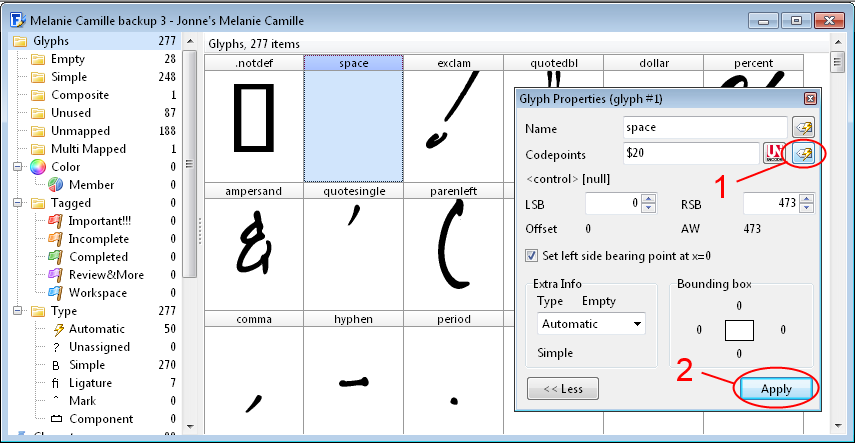
Erwin,
Thanks for saving my font! Sorry I haven’t responded sooner, I’ve just been busy. That ‘space’ glyph fix I wouldn’t have found in a million years. Your service is greatly appreciated in a world of large over stuffed organizations that don’t make time for the little guys like me. The font is slowly coming to a finish and I’d be proud share it with you. Oh I do have one question.
Say I have a glyph that has space between it and the 0 y-axis and I want to place that glyph on the edge of the 0 y axis, is there a to do this without losing the kerning that has been done to it? Making the font, I didn’t realize that it’d be easier to do things with apostrophes, hyphens, colons etc, if the glyphs were all in the same “place”. I don’t want to just move the glyph and lose all the hard work I’ve done with kerning like 4 alphabets.
Thanks ahead of time!
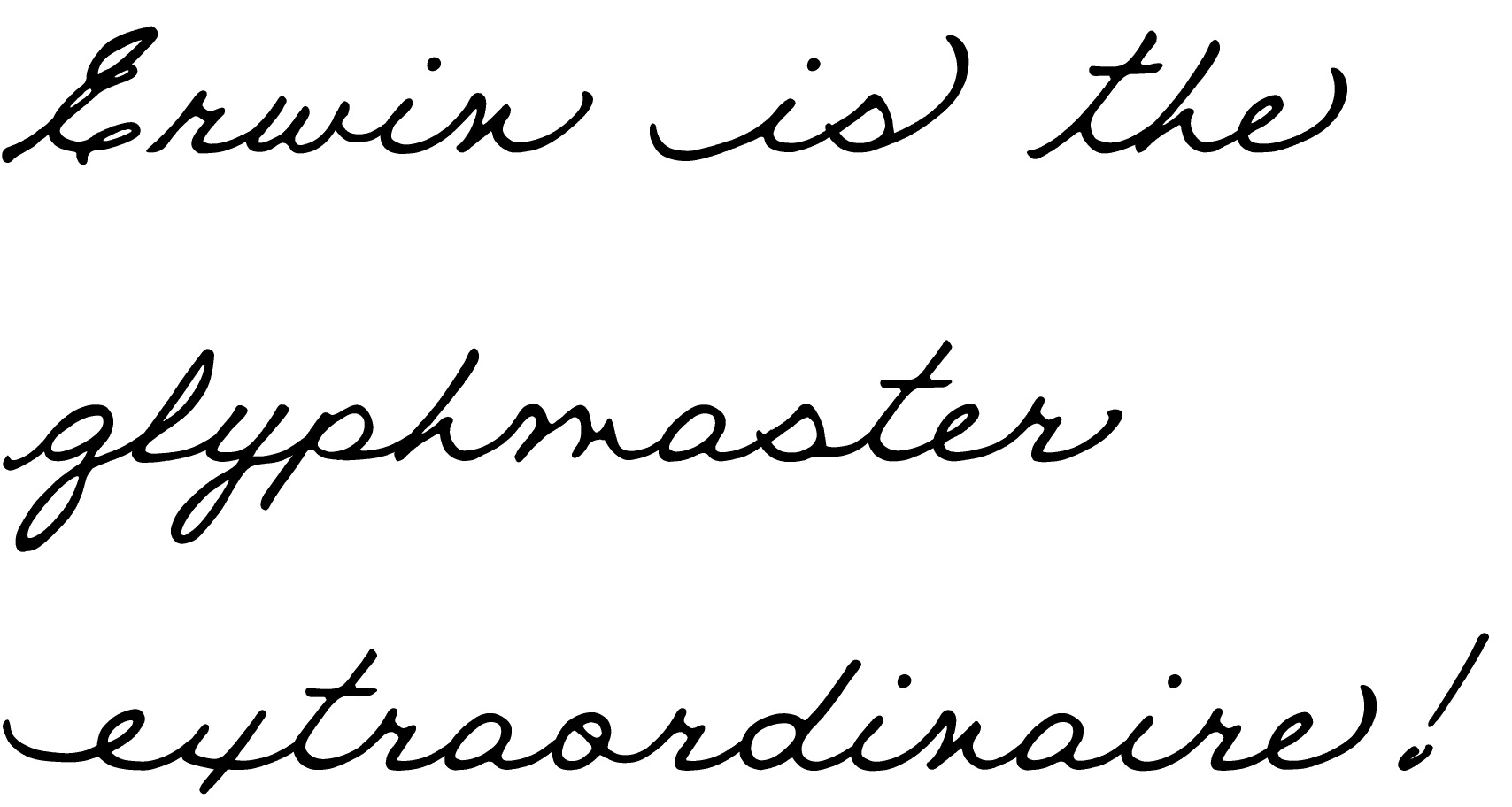
If the glyph that you wish to move is the first glyph in a kerning pair, moving it left (and thus reducing the left side-bearing) will affect the kerning if the advance width is unchanged, but not if the right side-bearing remains the same.
If the glyph that you wish to move is the second glyph in a kerning pair, moving it left (and thus reducing the left side-bearing) will affect the kerning pairs of which it is the second glyph member.
So it seems that it’s more work to it that way, which I’m not entirely sure how to do. I may have better luck making my different 'a’s for example, a class and rekern that way. Thinking of the quickest and most painless way to do this…thanks for your quick response!
Jonne
Here is an illustration of the problem.
If I move the T to the left, both left and right side-bearings will be changed, affecting the glyph’s distance from all other glyphs.
I can edit the right side-bearing after moving the glyph back to -302 so that the kerning pair Ta is unaffected, but the Kerning Pair LT will need adjusting — not to mention the spacing after every other glyph that comes before T.

Bottom line: Adjust side-bearings first so that spacing looks fairly even without any kerning, before adding any kerning pairs. The quick way to adjust kerning pairs is to use Autokern, but the results may need manual adjustments especially if your font has swashes.
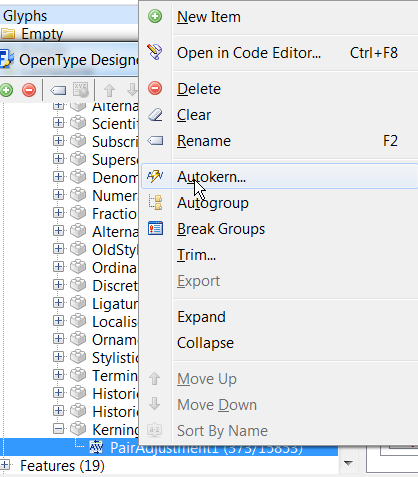
Erwin,
Have a curiousity. If i copy and past a glyph too much it seems to call it a composite glyph…now I don’t know what a composite glyph is, all I know is that I can no longer edit the glyph. I would be a happy camper if I knew how to switch the composites back to simple.
Thanks.
Edit menu, Make Simple.
To isolate composites you desire to make simple, on the left, select the composites entry. That will limit the glyph display to only composites. You can then select one or all of them to use the make simple command on.
Mike
Think of composites as a clone of the glyphs that comprise the composites. Any change to the glyphs that make up the composites will be made to the composite glyphs.
Mike
Just got your message Mike,
I’d been running in circles trying to figure out something so simple I feel like a simpleton. You explained it thoroughly and simply for a nub like me.
Appreciate it,
Jonne