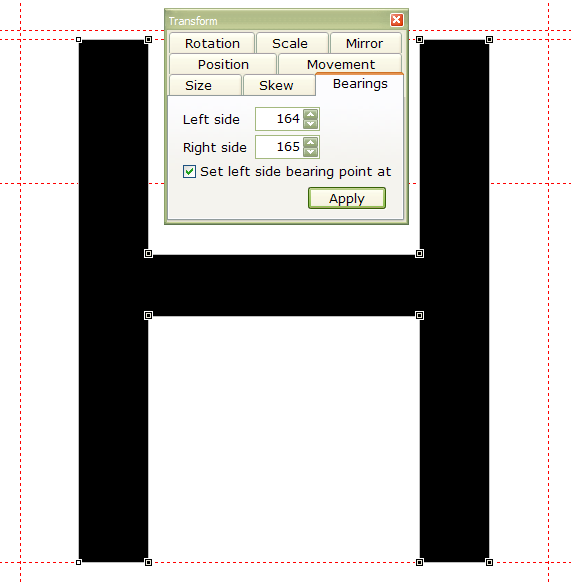I am not a professional and purchased font creator only to make a font that i use bold. Based on the online information provided by the company it appeared that i could do this with the purchase of the software. I am not able to transform the font i have to bold using the settings. is there another way? P ![]()
Yes, you can still do it, but you need to modify each glyph outline manually.
The Professional edition has the Transformation Wizard which will:
Transform individual glyphs or an entire font (e.g. to make a bold version)
Still, to make a proper bold version of a font is not that easy, it still needs some work to adjust thick and thin strokes, and Serifs differently.
Here’s a tutorial on Working With Glyph Transformations if you want to see what the Professional Edition can do. Check out the Comparison Chart to see what other features you get with it. Basically, if you’re just modifying or creating a few fonts for your own use, the Home Edition will do everything that the Pro Edition can do, but it takes longer. The Pro Edition automates a lot of steps, so if you want to edit lots of fonts, or use them commercially, then you need the Pro Edition.
Changing the font settings identifies the font as a bold typeface, but does not change the glyphs at all. What Windows does when you make a font bold, is switch to another TTF font file designed to match the regular typeface. If one does not exist, Windows will add some pixels to synthesise a bold type style. The results are often not very good. The glyph transform wizard does something similar, but then one can tweak it to get a better looking bold type style.
Here’s a quick demonstration of how to make the H glyph from Arial Regular into a bold glyph. Other glyphs may take more effort, but its not impractical to do in the Home Edition.
Stage 1 (Enter Points mode and marquee select all the nodes you want to move)
Stage 2 (Shift right cursor to move nodes 100 funits, right to move 10 funits)
Stage 3 (Repeat for other nodes, and change the right side-bearing)
It took longer to explain than it took to do.