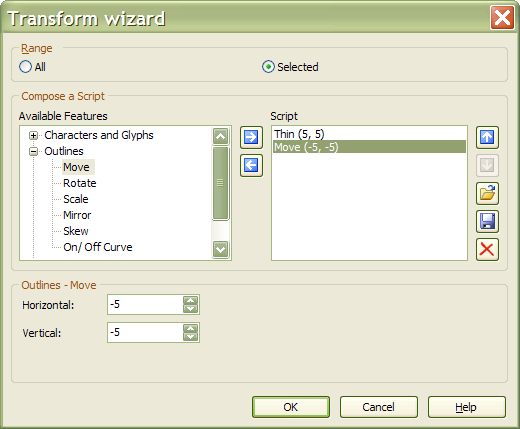If the glyphs have even strokes you can use a single transformation on the whole font and get a satisfactory result. However, if the glyphs have a high contrast between thick and thin strokes you must apply the transformation several times to the thick strokes, but only once to the thin strokes. This is rather labour intensive, but here is how you could do it.
Cutting the Glyph
Zoom in close using Point Mode and cut the glyph with the knife tool to separate the thick and thin strokes.
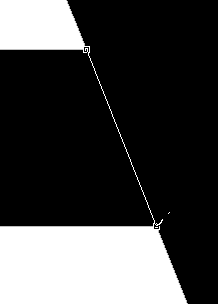
At the same time, measure the thin and thick strokes.
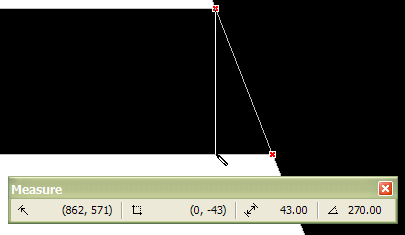
For this glyph, the thin strokes were 43 funits and the thick strokes were 184 funits. I decided to reduce the weight to 33 funits and 144 funits respectively.
After cutting, the glyph looks like this in Contour Mode:
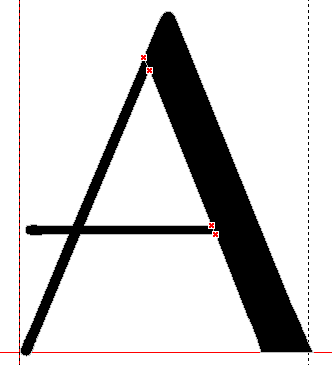
Applying the Transformation
Cut the thin strokes to the clipboard and open the Glyph Transform Wizard dialogue.
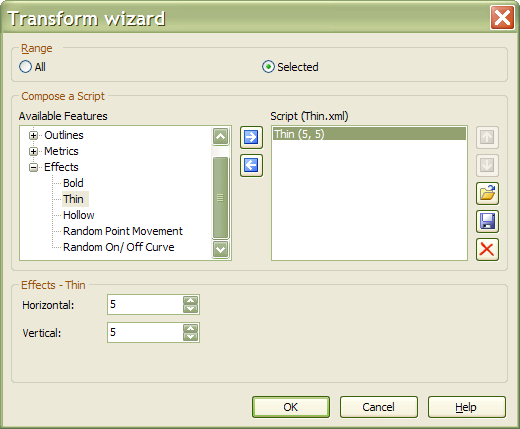
Clear any existing transformation from the right pane by clicking on the X icon. From the Effects group on the left, choose the Thin Transformation. Enter appropriate values for horizontal and vertical transformations. Save the script so that you can resuse it later on other glyphs or during later sessions. The last used transformation will be remembered by FontCreator.
Click OK to apply the transformation once to the remaining thick stroke. Repeat twice more, then paste the thin strokes back into the glyph, and apply the transformation again. Total, four times for the thick stroke, and once for the thin strokes. The result will now be like this:
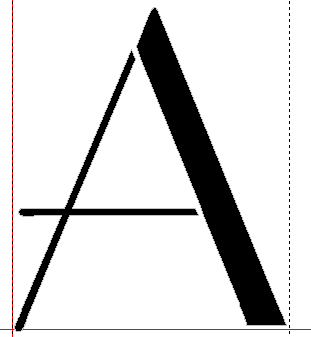
Notice how the thick stroke has moved up by 20 funits due to the four vertical transformations. Select it and move it down by pressing the Down Cursor key twice. Select the thin strokes and move them down by 5 funits by pressing Control + Down Cursor five times.
Zoom in and align the strokes using Control + Left/Right Cursor keys so that they join neatly at the top.
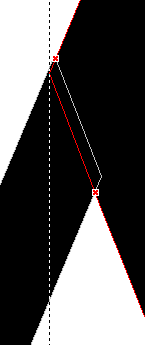
The glyph now looks like this:
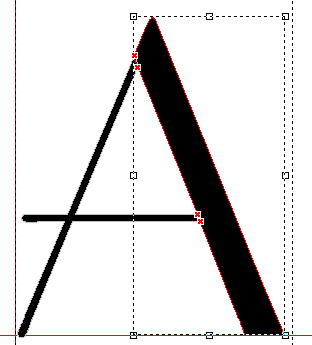
Select all and join the contours together with “Get Union of Contours” from the Glyph Toolbar. If necessary, adjust the advance width to allow for the slightly reduced width of the glyph.
We can refine the transformation by adding a transformation to move the contours after making them thinner. From the Outlines group in the left pane select the move transformation and enter appropriate values to compensate for the Thin transformation.