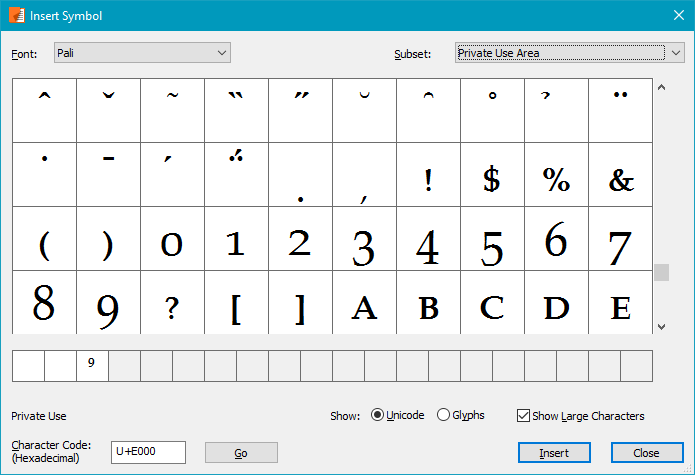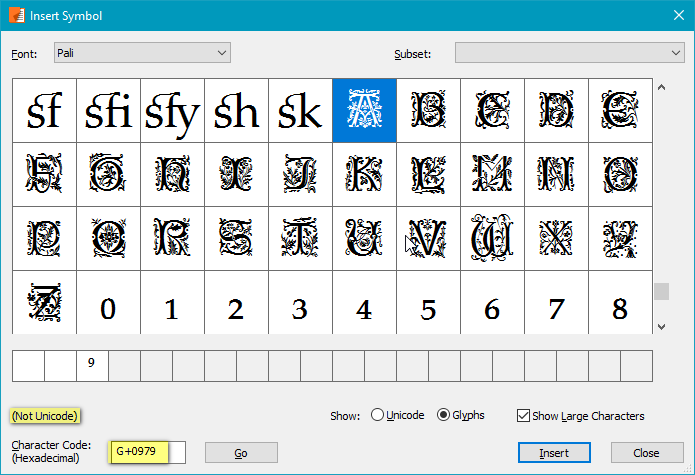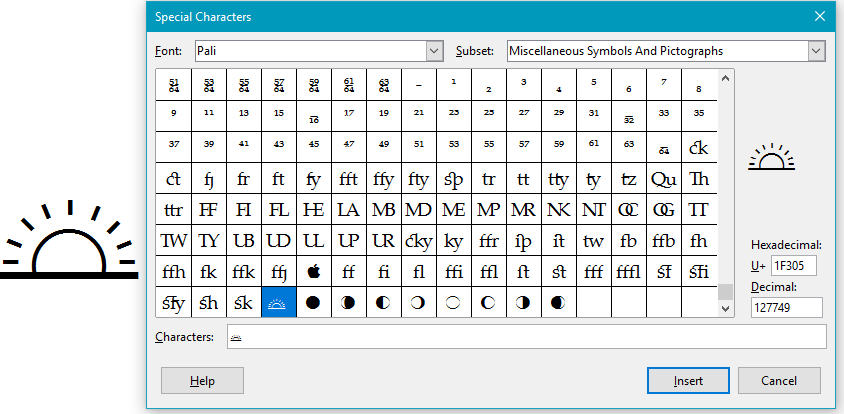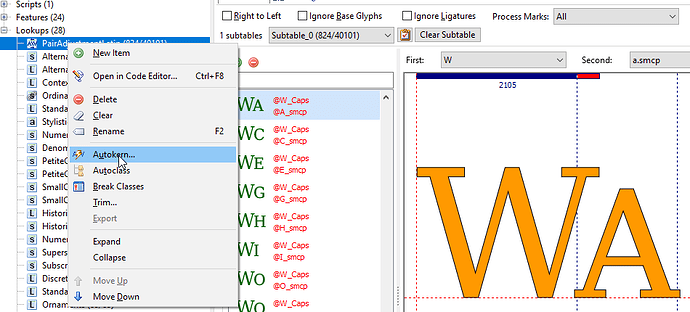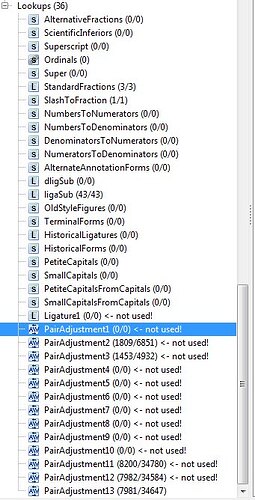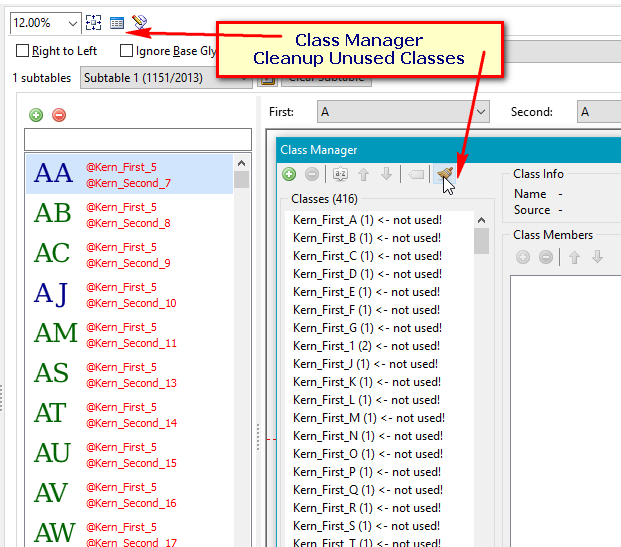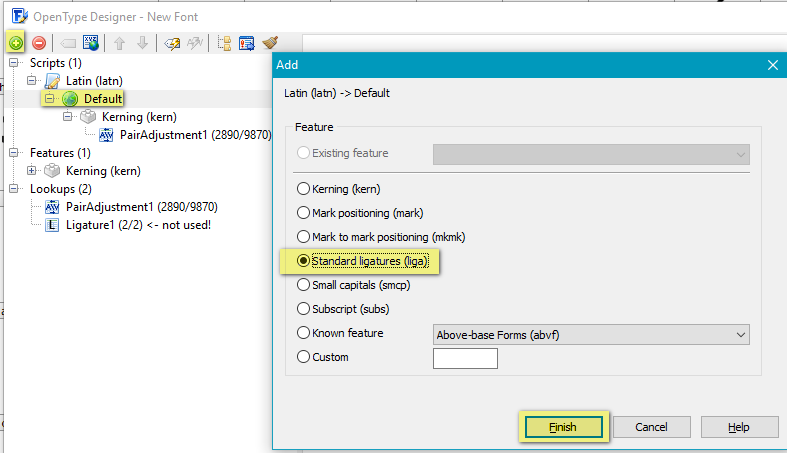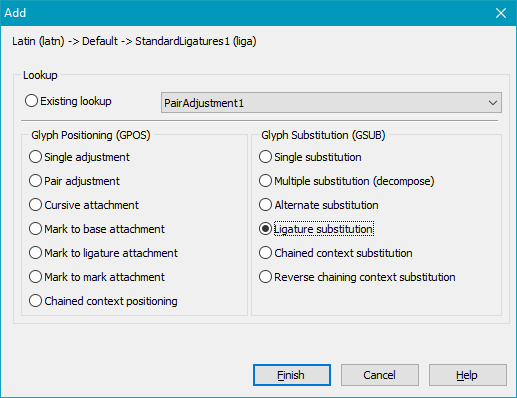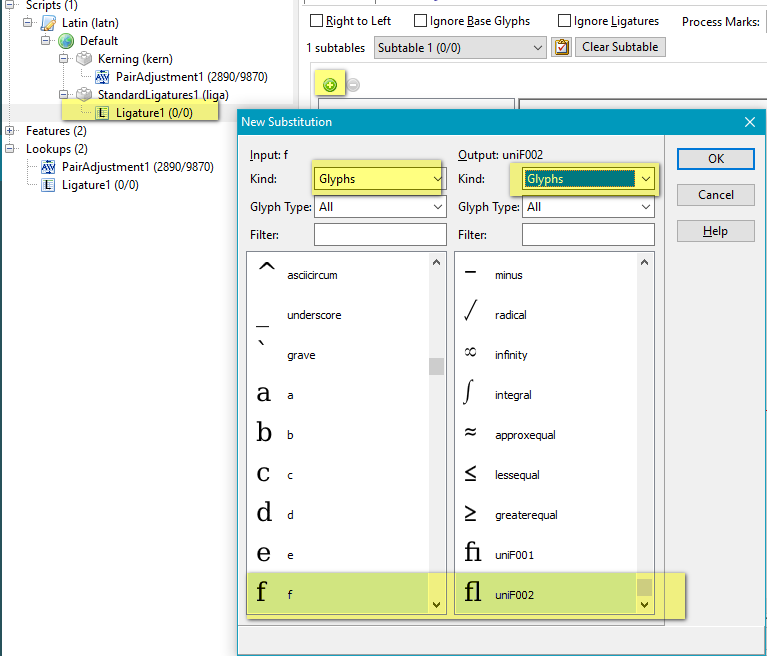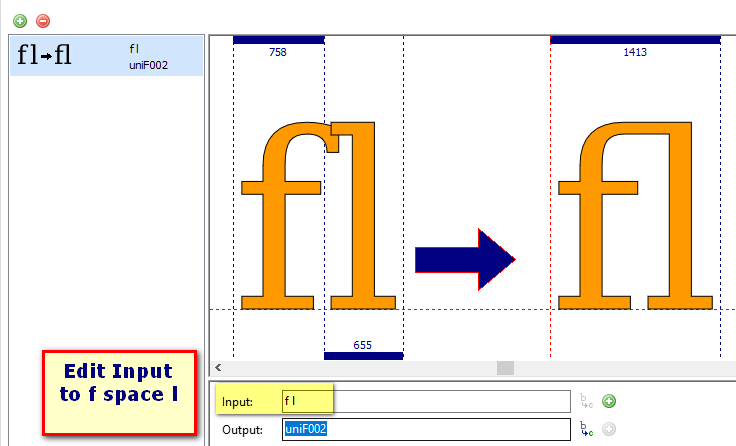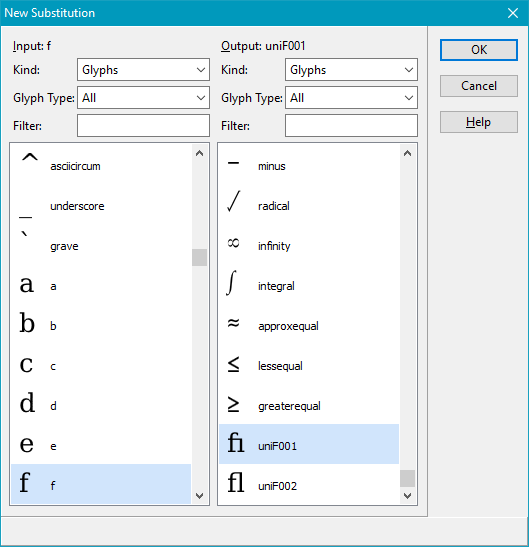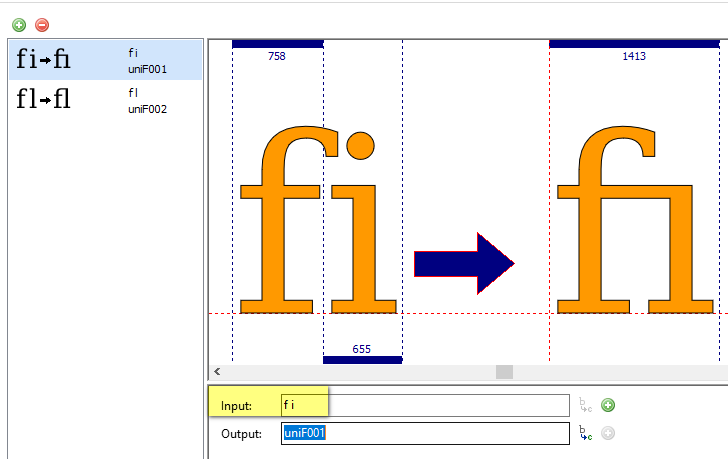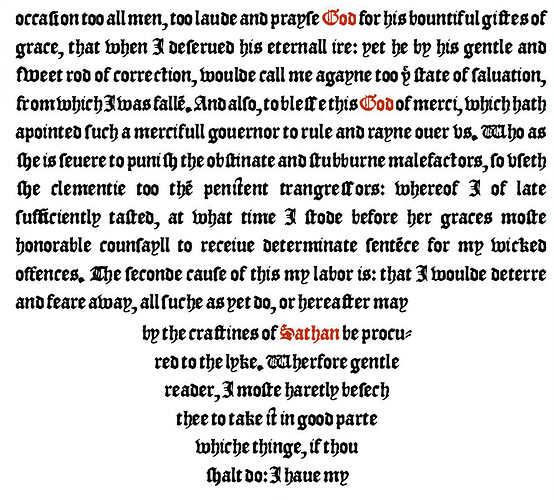Oh, yes, I have. As I’ve been working on this font, adding in new glyphs, etc., each time I’d get to a point where I wanted to test things out, I needed (or wanted) to run autokern on the whole shebang first – I mean, how else would one go about things? I didn’t realize, however, that running autokern from the main menu would add in a whole new PairAdjustments thingie each time. I’ll do as you suggested, though, and run autokern by right-clicking in there in the OT designer.
FontCreator will automatically create kerning classes when you run Autokern. Your font has 7,981 kerning classes and 34,647 kerning pairs.
I prefer to create my own kerning classes as it give me more control, and greater efficiency.
I’m confused by what you mean by a kerning “class.” I know what a kerning “pair” is – basically how two glyphs are adjusted in relation to each other. Nowhere do I see the word “class” in the OT designer dialogue box, let alone do I understand what the difference between “class” and “pair” is.
I suggest deleting all of the unused lookups, renaming pairadjustment13 to pairadustment1, and running Autokern from the context menu in the OpenType Designer from now on.
Yeah, I’ll do that (as I mentioned above).
This is very strange. When I look through that PairAdjustment (ex-13, now 1), I see that it’s kerned for me the longs with many different characters, but for some reason it skipped over a whole bunch. Like, I see kerning pairs for…
longs a
longs b (which I have a lig for)
longs c
longs d (which I also have a lig for)
…but then there’s no pairing up of longs and “e” – which is ridiculous, obviously that’s a commonly-used one (at least, in texts where the longs is used, of course). Why would my previous autokernings have kerned those other characters, but not “e”? I haven’t gone through them all, but I’m sure there’s others that are missing (but which should be there).
I’m so terribly confused about all this, it almost leaves me feeling like giving up. I wish I could understand this – it all just seems so astonishingly complicated (and by no means “user friendly,” if anything the complete opposite of that).  I can’t even seem to figure out how to add in a new kerning pair for longs and “e” – I hit the green plus sign, and immediately I’m at a complete loss in the dialog box I get. I gather that what I want to do is add in a “@Kern_First_longs” (or whichever other character) on the left hand side – i.e. not the character itself, but that “@Kern_First” thing), but then when I go to try to find the “e,” well, yikes! For starters, it looks like there’s 1000 things to manually search through, and then even when I do find those that relate to “e,” I see 14 or 15 @Kern_First things relating to “e,” and one “@Kern_Second” one that relates to “e.” I presume that the latter is what I need…
I can’t even seem to figure out how to add in a new kerning pair for longs and “e” – I hit the green plus sign, and immediately I’m at a complete loss in the dialog box I get. I gather that what I want to do is add in a “@Kern_First_longs” (or whichever other character) on the left hand side – i.e. not the character itself, but that “@Kern_First” thing), but then when I go to try to find the “e,” well, yikes! For starters, it looks like there’s 1000 things to manually search through, and then even when I do find those that relate to “e,” I see 14 or 15 @Kern_First things relating to “e,” and one “@Kern_Second” one that relates to “e.” I presume that the latter is what I need…
…but I’m just so damn confused about all this. 
P.S. > Where did all those other unused lookups come from? Are you planning to add all those Features such as Small Capitals etc. later?
I have no idea – they’ve just been “there,” I thought it was the software (FC) that put them there by default, for any/every font. Or something. I certainly didn’t add them in intentionally – as far as I know (can remember), those have been there since the time I started from scratch, with virtually nothing (no glyphs). I don’t know, but it just seems like they’ve always been there.
Should I just go ahead and delete anything/everything in that entire “Lookups” section that has nothing in it?