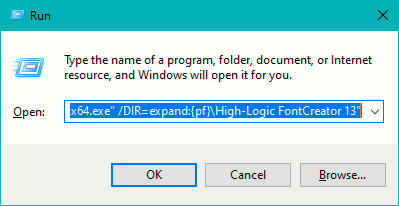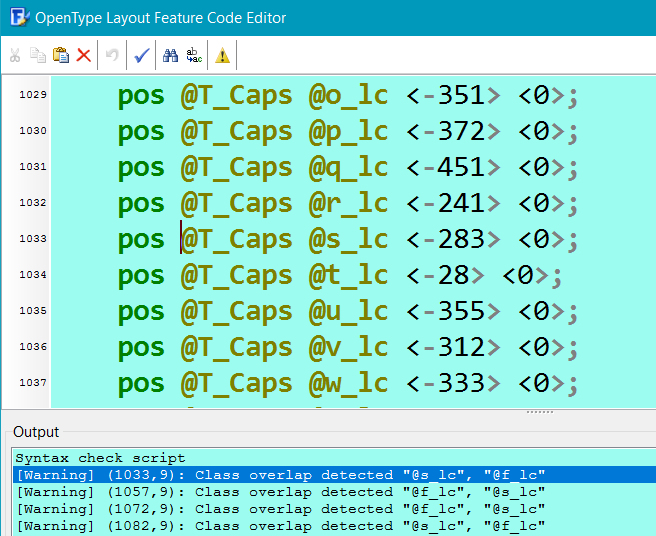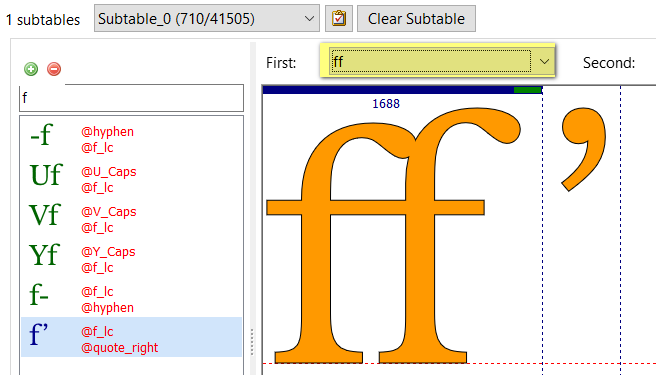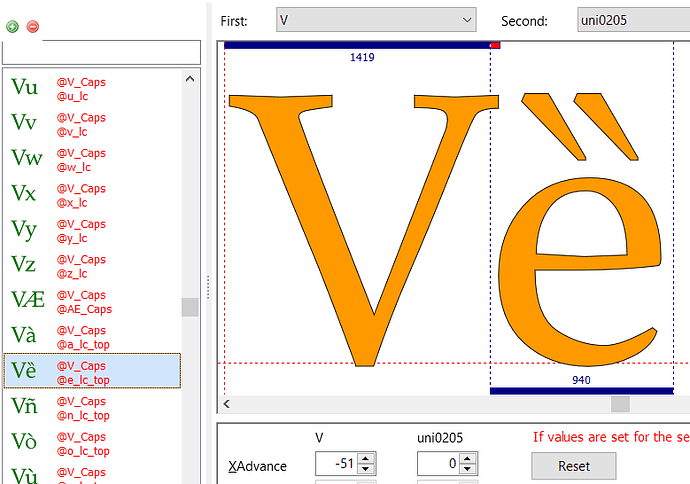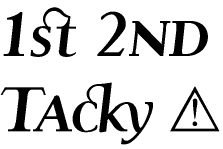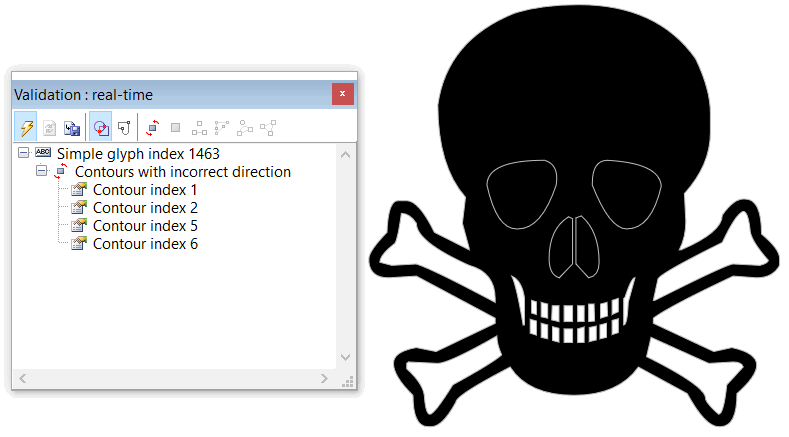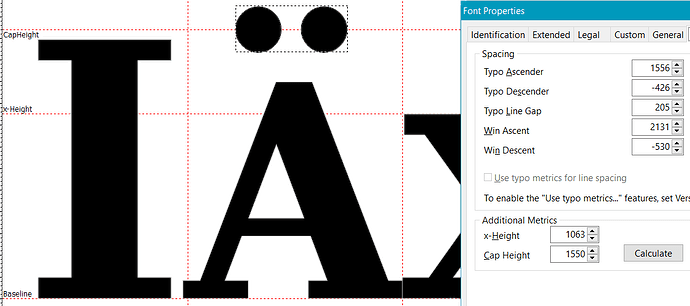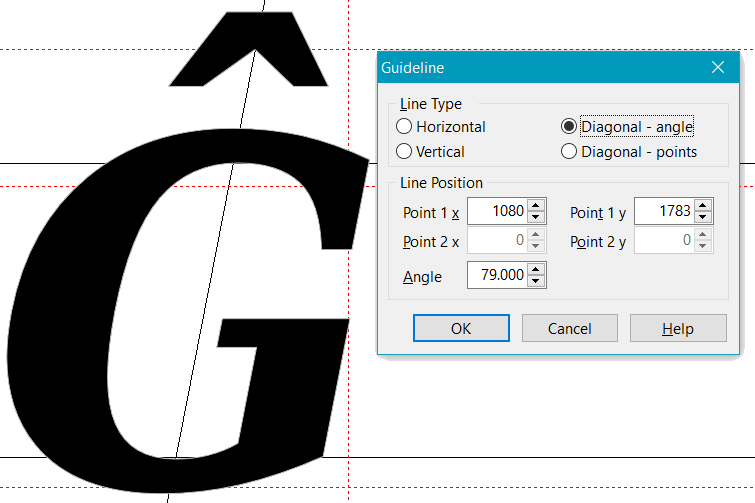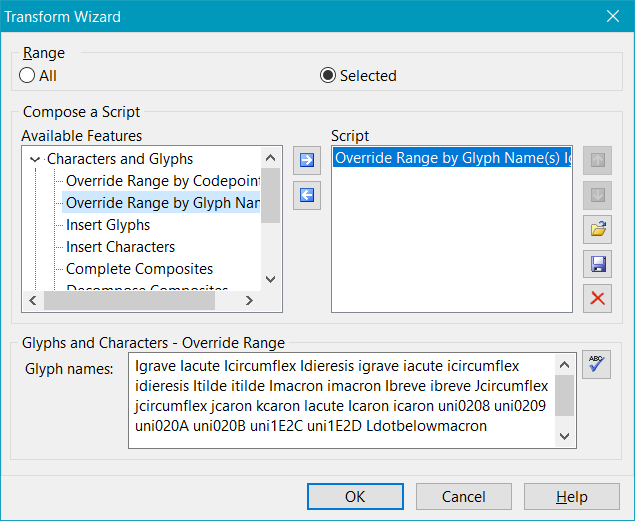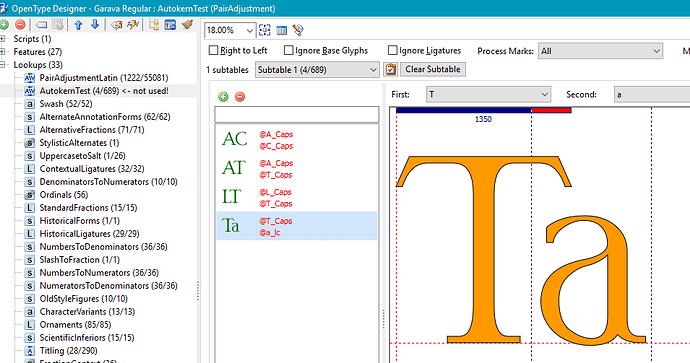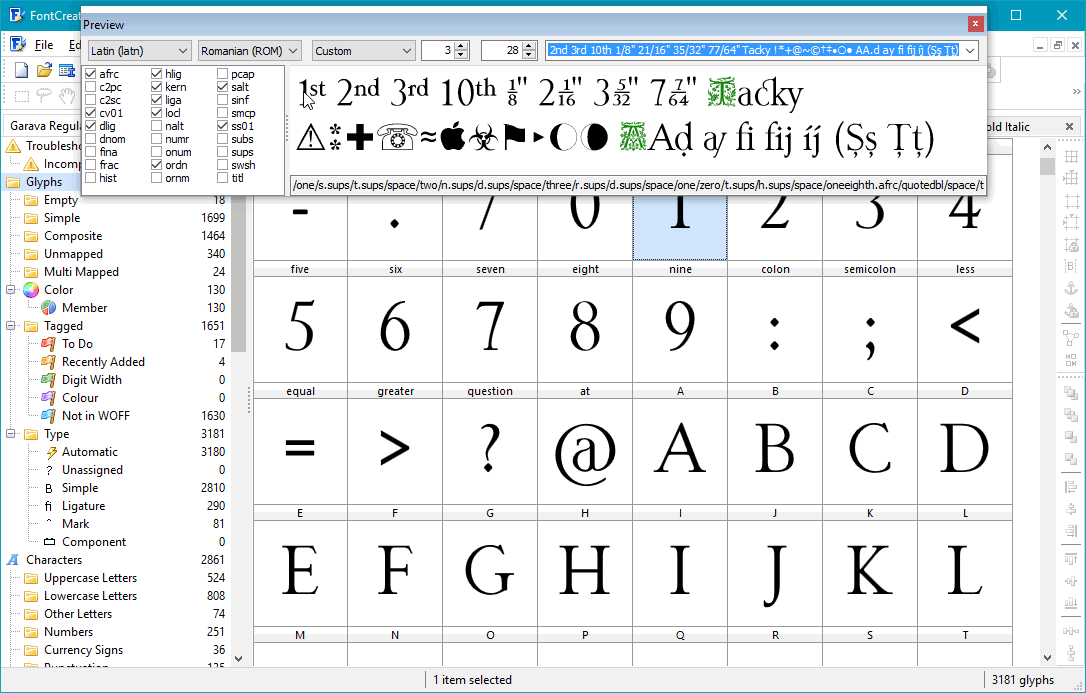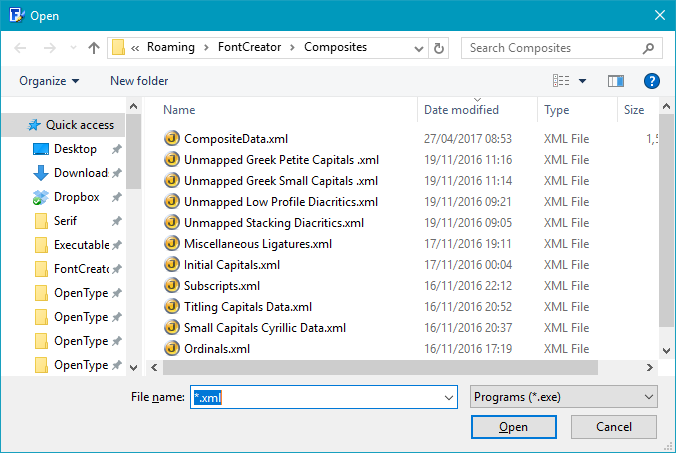Preview.txt Update
Bhikkhu and all users,
I have added even more strings to Bhikkhu Pesala’s original preview.txt (useful in kerning). Follow his instructions in the previous post to utilize this file which is placed inline as code. It includes kerning with common symbols with upper and lower case alphabets, and numbers inside parentheses, brackets, etc.
abcdefghijklmnopqrstuvwxyz
ABCDEFGHIJKLMNOPQRSTUVWXYZ
1234567890!,."#$%&'()
*+-/:;<=>?@[\]^_`´{|}~
®©ÄÖÜäöüß¡¢£¤¥¦§¨ª«¬-¯°±²³
µ¶·¸¹º»¼½¾¿ÀÁÂÃÅÆÇÈÉÊËÌÍÎÏÐÑÒÓÔÕ
×ØÙÚÛÝÞàáâãåæçèéêëìíîïðñòóôõ÷øùúûýþÿ
ABCDEFGHIJKLMNOPQRSTUVWXYZ
NONONONONONONONONON
0123456789 ⁰¹²³⁴⁵⁶⁷⁸⁹ ₀₁₂₃₄₅₆₇₈₉
0102030405060708090
ΑΒΓΔΕΖΗΘΙΚΛΜΝΞΟΠΡΣΤΥΦΧΨΩ
abcdefghijklmnopqrstuvwxyz
αβγδεζηθικλμνξοπρςστυφχψω
Āā Ūū Īī Ḍḍ Ḥḥ Ḷḷ Ḹḹ Ṃṃ Ṇṇ Ṅṅ Ṛṛ Ṝṝ Ṣṣ Śś Ṭṭ
1st 2nd 3rd 10th 1/8" 21/16" 35/32" 77/64" Tacky !*+@~©†‡•○● AA.d ay fi fij íj (Şş Ţţ)
aaiiuu.d.h.l.ll.m"m.n"nñ.r.rr.s"s.t AAIIUU.D.H.L.LL.M"M.N"NÑ.R.RR.S"S.T
Lorem ipsum dolor sit amet, consectetuer adipiscing elit. Maecenas porttitor congue massa. Fusce posuere, magna sed pulvinar ultricies, purus lectus malesuada libero, sit amet commodo magna eros quis urna. Nunc viverra imperdiet enim. Fusce est. Vivamus a tellus. Pellentesquey habitant morbi tristique senectus et netus et malesuada fames ac turpis egestas. Proin pharetra nonummy pede. Mauris et orci. Aenean nec lorem. In porttitor. Donec laoreet nonummy augue.
AABACADAEAFAGAHAIAJAKALAMANAOAPAQARASATAUAVAWAXAYAZA
BABBCBDBEBFBGBHBIBJBKBLBMBNBOBPBQBRBSBTBUBVBWBXBYBZB
CACBCCDCECFCGCHCICJCKCLCMCNCOCPCQCRCSCTCUCVCWCXCYCZC
DADBDCDDEDFDGDHDIDJDKDLDMDNDODPDQDRDSDTDUDVDWDXDYDZD
EAEBECEDEEFEGEHEIEJEKELEMENEOEPEQERESETEUEVEWEXEYEZE
FAFBFCFDFEFFGFHFIFJFKFLFMFNFOFPFQFRFSFTFUFVFWFXFYFZF
GAGBGCGDGEGFGGHGIGJGKGLGMGNGOGPGQGRGSGTGUGVGWGXGYGZG
HAHBHCHDHEHFHGHHIHJHKHLHMHNHOHPHQHRHSHTHUHVHWHXHYHZH
IAIBICIDIEIFIGIHIIJIKILIMINIOIPIQIRISITIUIVIWIXIYIZI
JAJBJCJDJEJFJGJHJIJJKJLJMJNJOJPJQJRJSJTJUJVJWJXJYJZJ
KAKBKCKDKEKFKGKHKIKJKKLKMKNKOKPKQKRKSKTKUKVKWKXKYKZK
LALBLCLDLELFLGLHLILJLKLLMLNLOLPLQLRLSLTLULVLWLXLYLZL
MAMBMCMDMEMFMGMHMIMJMKMLMMNMOMPMQMRMSMTMUMVMWMXMYMZM
NANBNCNDNENFNGNHNINJNKNLNMNNONPNQNRNSNTNUNVNWNXNYNZN
OAOBOCODOEOFOGOHOIOJOKOLOMONOOPOQOROSOTOUOVOWOXOYOZO
PAPBPCPDPEPFPGPHPIPJPKPLPMPNPOPPQPRPSPTPUPVPWPXPYPZP
QAQBQCQDQEQFQGQHQIQJQKQLQMQNQOQPQQRQSQTQUQVQWQXQYQZQ
RARBRCRDRERFRGRHRIRJRKRLRMRNRORPRQRRSRTRURVRWRXRYRZR
SASBSCSDSESFSGSHSISJSKSLSMSNSOSPSQSRSSTSUSVSWSXSYSZS
TATBTCTDTETFTGTHTITJTKTLTMTNTOTPTQTRTSTTUTVTWTXTYTZT
UAUBUCUDUEUFUGUHUIUJUKULUMUNUOUPUQURUSUTUUVUWUXUYUZU
VAVBVCVDVEVFVGVHVIVJVKVLVMVNVOVPVQVRVSVTVUVVWVXVYVZV
WAWBWCWDWEWFWGWHWIWJWKWLWMWNWOWPWQWRWSWTWUWVWWXWYWZW
XAXBXCXDXEXFXGXHXIXJXKXLXMXNXOXPXQXRXSXTXUXVXWXXYXZX
YAYBYCYDYEYFYGYHYIYJYKYLYMYNYOYPYQYRYSYTYUYVYWYXYZY
ZAZBZCZDZEZFZGZHZIZJZKZLZMZNZOZPZQZRZSZTZUZVZWZXZYZZ
AaBaCaDaEaFaGaHaIaJaKaLaMaNaOaPaQaRaSaTaUaVaWaXaYaZa
AbBbCbDbEbFbGbHbIbJbKbLbMbNbObPbQbRbSbTbUbVbWbXbYbZb
AcBcCcDcEcFcGcHcIcJcKcLcMcNcOcPcQcRcScTcUcVcWcXcYcZc
AdBdCdDdEdFdGdHdIdJdKdLdMdNdOdPdQdRdSdTdUdVdWdXdYdZd
AeBeCeDeEeFeGeHeIeJeKeLeMeNeOePeQeReSeTeUeVeWeXeYeZe
AfBfCfDfEfFfGfHfIfJfKfLfMfNfOfPfQfRfSfTfUfVfWfXfYfZf
AgBgCgDgEgFgGgHgIgJgKgLgMgNgOgPgQgRgSgTgUgVgWgXgYgZg
AhBhChDhEhFhGhHhIhJhKhLhMhNhOhPhQhRhShThUhVhWhXhYhZh
AiBiCiDiEiFiGiHiIiJiKiLiMiNiOiPiQiRiSiTiUiViWiXiYiZi
AjBjCjDjEjFjGjHjIjJjKjLjMjNjOjPjQjRjSjTjUjVjWjXjYjZj
AkBkCkDkEkFkGkHkIkJkKkLkMkNkOkPkQkRkSkTkUkVkWkXkYkZk
AlBlClDlElFlGlHlIlJlKlLlMlNlOlPlQlRlSlTlUlVlWlXlYlZl
AmBmCmDmEmFmGmHmImJmKmLmMmNmOmPmQmRmSmTmUmVmWmXmYmZm
AnBnCnDnEnFnGnHnInJnKnLnMnNnOnPnQnRnSnTnUnVnWnXnYnZn
AoBoCoDoEoFoGoHoIoJoKoLoMoNoOoPoQoRoSoToUoVoWoXoYoZo
ApBpCpDpEpFpGpHpIpJpKpLpMpNpOpPpQpRpSpTpUpVpWpXpYpZp
AqBqCqDqEqFqGqHqIqJqKqLqMqNqOqPqQqRqSqTqUqVqWqXqYqZq
ArBrCrDrErFrGrHrIrJrKrLrMrNrOrPrQrRrSrTrUrVrWrXrYrZr
AsBsCsDsEsFsGsHsIsJsKsLsMsNsOsPsQsRsSsTsUsVsWsXsYsZs
AtBtCtDtEtFtGtHtItJtKtLtMtNtOtPtQtRtTtTtUtVtWtXtYtZt
AuBuCuDuEuFuGuHuIuJuKuLuMuNuOuPuQuRuSuTuUuVuWuXuYuZu
AvBvCvDvEvFvGvHvIvJvKvLvMvNvOvPvQvRvSvTvUvVvWvXvYvZv
AxBxCxDxExFxGxHxIxJxKxLxMxNxOxPxQxRxSxTxUxVxWxXxYxZx
AyByCyDyEyFyGyHyIyJyKyLyMyNyOyPyQyRySyTyUyVyWyXyYyZy
AzBzCzDzEzFzGzHzIzJzKzLzMzNzOzPzQzRzSzTzUzVzWzXzYzZz
aabacadaeafagahaiajakalamanaoapaqarasatauavawaxayaza
babbcbdbebfbgbhbibjbkblbmbnbobpbqbrbsbtbubvbwbxbybzb
cacbccdcecfcgchcicjckclcmcncocpcqcrcsctcucvcwcxcyczc
dadbdcddedfdgdhdidjdkdldmdndodpdqdrdsdtdudvdwdxdydzd
eaebecedeefegeheiejekelemeneoepeqereseteuevewexeyeze
fafbfcfdfeffgfhfifjfkflfmfnfofpfqfrfsftfufvfwfxfyfzf
gagbgcgdgegfgghgigjgkglgmgngogpgqgrgsgtgugvgwgxgygzg
hahbhchdhehfhghhihjhkhlhmhnhohphqhrhshthuhvhwhxhyhzh
iaibicidieifigihiijikiliminioipiqirisitiuiviwixiyizi
jajbjcjdjejfjgjhjijjkjljmjnjojpjqjrjsjtjujvjwjxjyjzj
kakbkckdkekfkgkhkikjkklkmknkokpkqkrksktkukvkwkxkykzk
lalblcldlelflglhliljlkllmlnlolplqlrlsltlulvlwlxlylzl
mambmcmdmemfmgmhmimjmkmlmmnmompmqmrmsmtmumvmwmxmymzm
nanbncndnenfngnhninjnknlnmnnonpnqnrnsntnunvnwnxnynzn
oaobocodoeofogohoiojokolomonoopoqorosotouovowoxoyozo
papbpcpdpepfpgphpipjpkplpmpnpoppqprpsptpupvpwpxpypzp
qaqbqcqdqeqfqgqhqiqjqkqlqmqnqoqpqqrqsqtquqvqwqxqyqzq
rarbrcrdrerfrgrhrirjrkrlrmrnrorprqrrsrtrurvrwrxryrzr
sasbscsdsesfsgshsisjskslsmsnsospsqsrsstsusvswsxsyszs
tatbtctdtetftgthtitjtktltmtntotptqtrtsttutvtwtxtytzt
uaubucudueufuguhuiujukulumunuoupuqurusutuuvuwuxuyuzu
vavbvcvdvevfvgvhvivjvkvlvmvnvovpvqvrvsvtvuvvwvxvyvzv
wawbwcwdwewfwgwhwiwjwkwlwmwnwowpwqwrwswtwuwvwwxwywzw
xaxbxcxdxexfxgxhxixjxkxlxmxnxoxpxqxrxsxtxuxvxwxxyxzx
yaybycydyeyfygyhyiyjykylymynyoypyqyrysytyuyvywyyzy
zazbzczdzezfzgzhzizjzkzlzmznzozpzqzrzsztzuzvzwzxzyzz
AaAbAcAdAeAfAgAhAiAjAkAlAmAnAoApAqArAsAtAuAvAwAxAyAz
BaBbBcBdBeBfBgBhBiBjBkBlBmBnBoBpBqBrBsBtBuBvBwBxByBz
CaCbCcCdCeCfCgChCiCjCkClCmCnCoCpCqCrCsCtCuCvCwCxCyCz
DaDbDcDdDeDfDgDhDiDjDkDlDmDnDoDpDqDrDsDtDuDvDwDxDyDz
EaEbEcEdEeEfEgEhEiEjEkElEmEnEoEpEqErEsEtEuEvEwExEyEz
FaFbFcFdFeFfFgFhFiFjFkFlFmFnFoFpFqFrFsFtFuFvFwFxFyFz
GaGbGcGdGeGfGgGhGiGjGkGlGmGnGoGpGqGrGsGtGuGvGwGxGyGz
HaHbHcHdHeHfHgHhHiHjHkHlHmHnHoHpHqHrHsHtHuHvHwHxHyHz
IaIbIcIdIeIfIgIhIiIjIkIlImInIoIpIqIrIsItIuIvIwIxIyIz
JaJbJcJdJeJfJgJhJiJjJkJlJmJnJoJpJqJrJsJtJuJvJwJxJyJz
KaKbKcKdKeKfKgKhKiKjKkKlKmKnKoKpKqKrKsKtKuKvKwKxKyKz
LaLbLcLdLeLfLgLhLiLjLkLlLmLnLoLpLqLrLsLtLuLvLwLxLyLz
MaMbMcMdMeMfMgMhMiMjMkMlMmMnMoMpMqMrMsMtMuMvMwMxMyMz
NaNbNcNdNeNfNgNhNiNjNkNlNmNnNoNpNqNrNsNtNuNvNwNxNyNz
OaObOcOdOeOfOgOhOiOjOkOlOmOnOoOpOqOrOsOtOuOvOwOxOyOz
PaPbPcPdPePfPgPhPiPjPkPlPmPnPoPpPqPrPsPtPuPvPwPxPyPz
QaQbQcQdQeQfQgQhQiQjQkQlQmQnQoQpQqQrQsQtQuQvQwQxQyQz
RaRbRcRdReRfRgRhRiRjRkRlRmRnRoRpRqRrRsRtRuRvRwRxRyRz
SaSbScSdSeSfSgShSiSjSkSlSmSnSoSpSqSrSsStSuSvSwSxSySz
TaTbTcTdTeTfTgThTiTjTkTlTmTnToTpTqTrTsTtTuTvTwTxTyTz
UaUbUcUdUeUfUgUhUiUjUkUlUmUnUoUpUqUrUsUtUuUvUwUxUyUz
VaVbVcVdVeVfVgVhViVjVkVlVmVnVoVpVqVrVsVtVuVvVwVxVyVz
WaWbWcWdWeWfWgWhWiWjWkWlWmWnWoWpWqWrWsWtWuWvWwWxWyWz
XaXbXcXdXeXfXgXhXiXjXkXlXmXnXoXpXqXrXsXtXuXvXwXxXyXz
YaYbYcYdYeYfYgYhYiYjYkYlYmYnYoYpYqYrYsYtYuYvYwYxYyYz
ZaZbZcZdZeZfZgZhZiZjZkZlZmZnZoZpZqZrZsZtZuZvZwZxZyZz
A?B?C?D?E?F?G?H?I?J?K?L?M?N?O?P?Q?R?S?T?U?V?W?X?Y?Z?
A-B-C-D-E-F-G-H-I-J-K-L-M-N-O-P-Q-R-S-T-U-V-W-X-Y-Z-
a?b?c?d?e?f?g?h?i?j?k?l?m?n?o?p?q?r?s?t?u?v?w?x?y?z?
a-b-c-d-e-f-g-h-i-j-k-l-m-n-o-p-q-r-s-t-u-v-w-x-y-z-
A!B!C!D!E!F!G!H!I!J!K!L!M!N!O!P!Q!R!S!T!U!V!W!X!Y!Z!
a!b!c!d!e!f!g!h!i!j!k!l!m!n!o!p!q!r!s!t!u!v!w!x!y!z!
A:B:C:D:E:F:G:H:I:J:K:L:M:N:O:P:Q:R:S:T:U:V:W:X:Y:Z:
a:b:c:d:e:f:g:h:i:j:k:l:m:n:o:p:q:r:s:t:u:v:w:x:y:z:
A;B;C;D;E;F;G;H;I;J;K;L;M;N;O;P;Q;R;S;T;U;V;W;X;Y;Z;
a;b;c;d;e;f;g;h;i;j;k;l;m;n;o;p;q;r;s;t;u;v;w;x;y;z;
A,B,C,D,E,F,G,H,I,J,K,L,M,N,O,P,Q,R,S,T,U,V,W,X,Y,Z,
a,b,c,d,e,f,g,h,i,j,k,l,m,n,o,p,q,r,s,t,u,v,w,x,y,z,
A.B.C.D.E.F.G.H.I.J.K.L.M.N.O.P.Q.R.S.T.U.V.W.X.Y.Z.
a.b.c.d.e.f.g.h.i.j.k.l.m.n.o.p.q.r.s.t.u.v.w.x.y.z.
(a)(b)(c)(d)(e)(f)(g)(h)(i)(j)(k)(l)(m)(n)(o)(p)(q)(r)(s)(t)(u)(v)(w)(x)(y)(z)
(A)(B)(C)(D)(E)(F)(G)(H)(I)(J)(K)(L)(M)(N)(O)(P)(Q)(R)(S)(T)(U)(V)(W)(X)(Y)(Z)
{a}{b}{c}{d}{e}{f}{g}{h}{i}{j}{k}{l}{m}{n}{o}{p}{q}{r}{s}{t}{u}{v}{w}{x}{y}{z}
{A}{B}{C}{D}{E}{F}{G}{H}{I}{J}{K}{L}{M}{N}{O}{P}{Q}{R}{S}{T}{U}{V}{W}{X}{Y}{Z}
[a][b][c][d][e][f][g][h][i][j][k][l][m][n][o][p][q][r][s][t][u][v][w][x][y][z]
[A][B][C][D][E][F][G][H][I][J][K][L][M][N][O][P][Q][R][S][T][U][V][W][X][Y][Z]
(1)(2)(3)(4)(5)(6)(7)(8)(9)(0)
{1}{2}{3}{4}{5}{6}{7}{8}{9}{0}
[1][2][3][4][5][6][7][8][9][0]
01020304050607080900
91929394959697989909
81828384858687889808
71727374757677879707
61626364656676869606
51525354556575859505
41424344546474849404
31323343536373839303
21223242526272829202
11213141516171819101
New preview text
Enjoy and hope you find this helpful. I couldn’t kern without this convenient little file.
Blessings,
Jonne
Another update to Bhikkhu Pesala’s preview text file. Added is bite sized chunks of Capital letters and the letters they’re often found with following. Also most of the arithmetic symbols used with numbers have been added. The ampersand sign with Capitals and Lowercase is included. Also capital Letters followed by lowercase letters has been completed to show all variations.
Blessings,
Jonne
Preview.txt (10.7 KB)